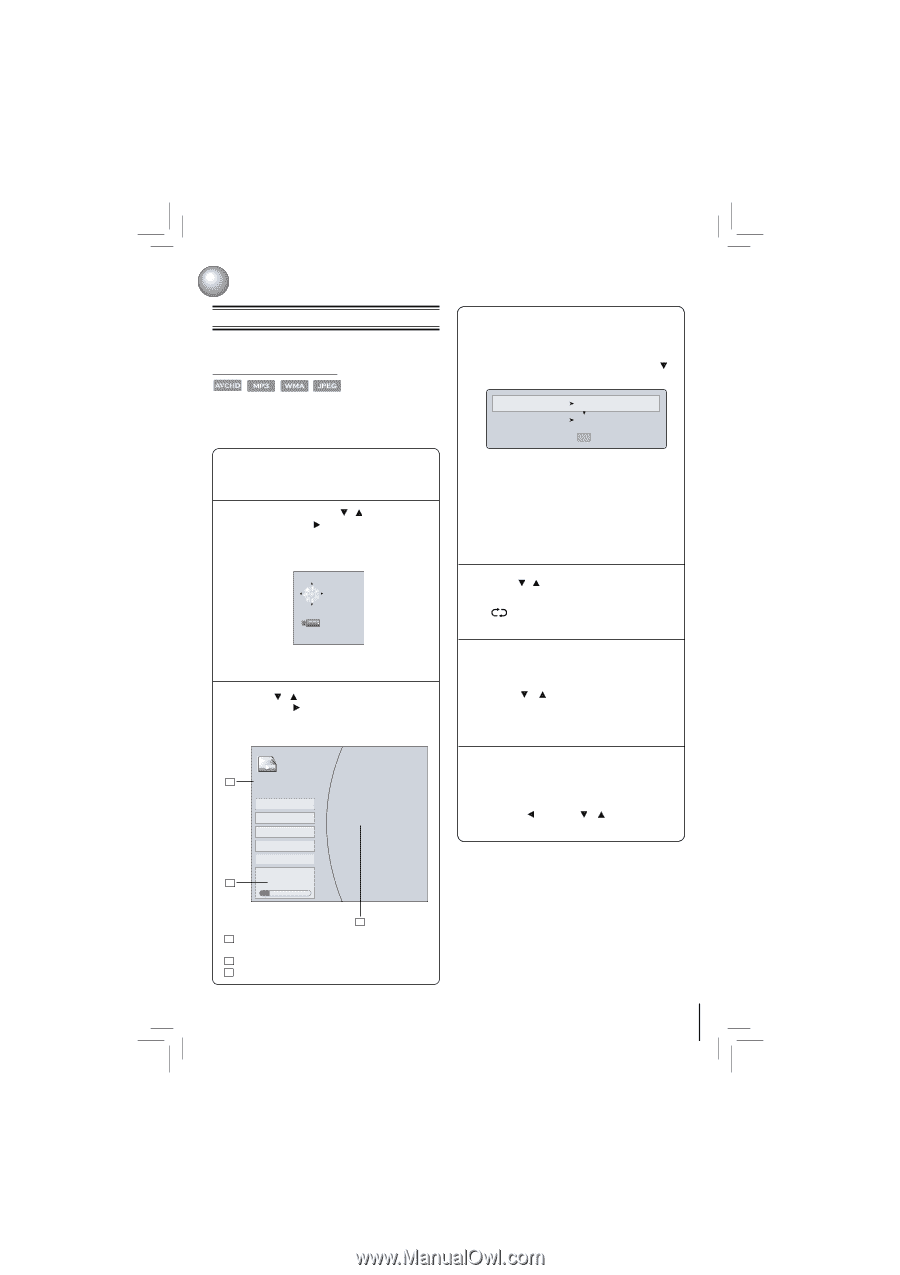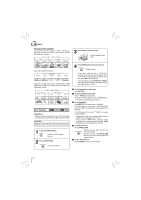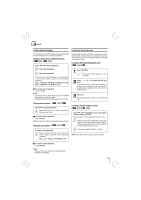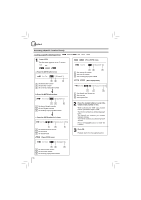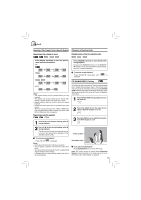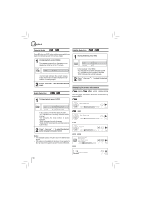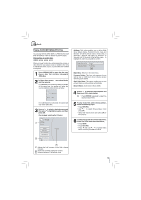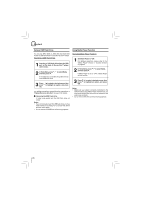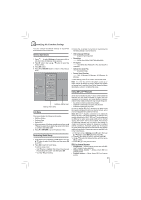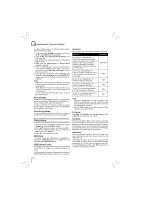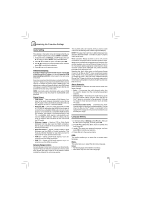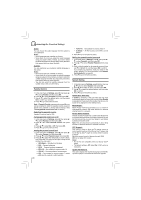Toshiba BDX2150KU Owners Manual - Page 19
Playing AVCHD/MP3/WMA/JPEG Files - usb
 |
View all Toshiba BDX2150KU manuals
Add to My Manuals
Save this manual to your list of manuals |
Page 19 highlights
Playback Playing AVCHD/MP3/WMA/JPEG Files You can play AVCHD, MP3, WMA or JPEG files that have been recorded on a disc on the Blu-ray Disc™ player. Playing files on a data disc When you insert a data disc containing picture, music, or video files into your player, icons are added to the menu to indicate that video, music, or picture files are available for playback. 1 Press OPEN/CLOSE to open the disc tray, place a disc that contains video/MP3/ JPEG files. 2 In Home Menu, press / to select Media, and then press , If a USB flash drive containing music is inserted at the same time, the system will enter the source selection screen shown as below: Optical Disc USB1 If no USB flash drive is inserted, the system will only show optical disc. 3 Press / to select a desired source and then press to highlight an option, and then press OK. (For example: selecting the Pictures) Pictures 1 Optical Disc 30 item(s) Settings Main Menu Start Slide Show Browse Music Now Playing 2 Tile N/A Chapter N/A Thumbnail Settings: This option enables you to define Slide Show Effects (None, Horizontal Scroll, Fade and Shutter) and Slide Show Delay (5 Seconds, 2 Seconds, 1 Second, No Delay, 10 Seconds, 15 Seconds and 30 Seconds). After setting, press to highlight Ok and then press OK to confirm. Slide Show Effects Slide Show Delay None No Delay Ok Main Menu: Returns to the main menu. Previous Folder: This item only appears if your optical disc or USB flash drive contains several different picture folders. Start Slide Show: This option enables you to view picture (files) one after another automatically. Browse Music: Goes back to Music folder. 4 Press / to select the desired photo, and then press OK to start playing. : Press REPEAT repeatedly to select the desired repeat mode. 5 To play music files while viewing photos, follow the following steps: • Press RETURN. • Use / to select Browse Music, then press OK. • Select the desired track and press OK to start playing. 6 To stop playing and return to the main menu, follow one of the steps described below: • Press STOP. • Press RETURN. • Press , then use / to highlight Main Menu and then press OK to confirm. 3 1 : defines the total number of files that a device contains. 2 : shows the currently playing file number. 3 : shows all pictures in thumbnail mode. 19