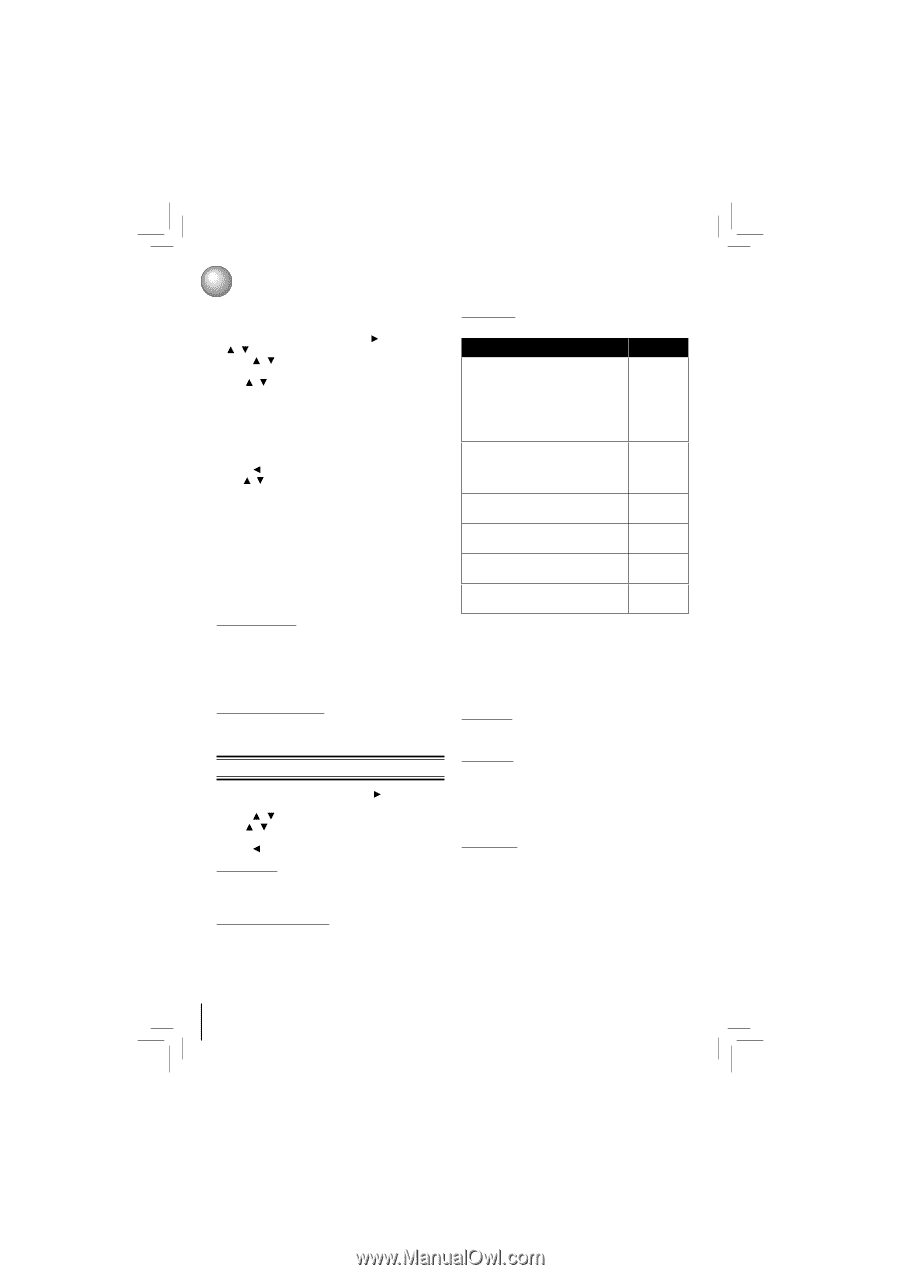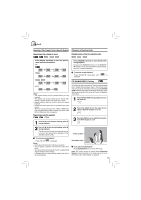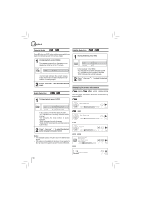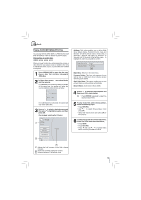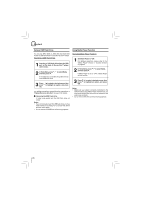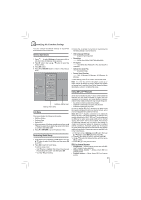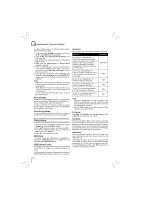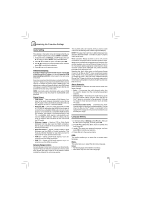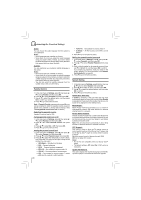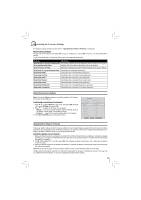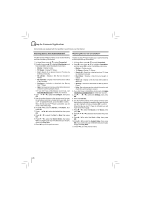Toshiba BDX2150KU Owners Manual - Page 22
HDMI Status, HDMI Preferred Format, TV Aspect, Film Mode, Deep Color, BD-Live Storage, Erase Blu-ray - blu ray internet set up
 |
View all Toshiba BDX2150KU manuals
Add to My Manuals
Save this manual to your list of manuals |
Page 22 highlights
Customizing the Function Settings In order to set the player up for BD-Live Internet Access, perform the following steps: 1. In the main menu of Settings, press button, then use / to select BD-Live, then press OK. 2. Press / to select "BD-Live Internet Access", and then press OK. 3. Use / to select the desired setting, and then press OK to confirm. 4. Make sure that "Limit Access" or "Always Allow Access" is checked. 5. Once the USB flash drive has been inserted, if there is not at least 100Mbyte of free space on the device, you should choose "Erase Blu-ray Storage" from the BD-Live setup menu. 6. Press to return to the main menu of Settings, then use / to highlight Network, and then press OK. (For details, please refer to "Network Connection Setting" on Page 25.) Notes: • Depending on your connection environment, it may take time to connect to the Internet or the Internet may not be connected. • When BD-Live™ function are used and the unit is connected to the Internet, you may be charged for this communication. • Do not remove the USB flash drive when using the BD-Live™ function. BD-Live Storage: This option is used to tell the Blu-ray Disc™ player whether or not to use an inserted USB flash drive to store BD-Live™ content (movie trailers, additional scenes, etc.). In order to add BD-Live™ memory for BD-Live Internet Access, insert a USB flash drive (1GB is recommended) into the USB port on the player. Erase Blu-ray Storage: If you choose OK to erase Blu-ray storage, all bookmarks and BD-Live™ content saved in memory are deleted. Display Setting 1. In the main menu of Settings, press button to select Display, and then press OK to confirm. 2. Press / to select an option, and then press OK. 3. Use / to select the desired option, and then press OK to confirm your selection. 4. Press to go to the previous menu. HDMI Status: This option displays the HDMI status. If an HDMI TV is connected, Connected appears. If an HDMI TV is not connected, Disconnected appears. HDMI Preferred Format: This option shows the best HDMI format for the connected TV. If HDMI is not pulled out, a composite image is not output. * HDMI connection is required. Cables are not included for BDX2150KU model. Analog connection is not supported. Resolution: You can define the video output resolution in this option. TV Type If your TV is a high-definition TV(HDTV) connected to the HDMI jack on your player and you want your player to set the output resolution based on information exchanged between the TV and your player over the HDMI cable. If the TV is a high-definition TV (HDTV) capable of 1080p (any frame rate) connected to the HDMI jack on your player If your TV is a high-definition TV (HDTV) capable of 1080i only If your TV is a high-definition TV (HDTV) capable of 720p only If your TV is an enhanced-definition TV (EDTV) capable of 480p only If your TV is a standard-definition TV (SDTV) capable of 480i only Resolution HDMI Auto 1080p 1080i 720p 480p 480i Notes: • Selecting a resolution the TV does not support could result in an unstable picture or loss of the picture. See the documentation that came with the TV to find the resolutions the TV supports. • Only the HDMI output on your player supports 1080p video output at any frame rate. TV Aspect: 16:9 wide, 16:9 Pillarbox, 4:3 Pan and Scan and 4:3 Letter Box are available for your choice. Film Mode: Movies are recorded on film at a rate of 24 pictures (frames) per second. Many of the movies on Blu-ray discs are placed on the discs at this frame rate. If your TV supports 24 frames per second, but you would prefer viewing the video at a higher frame rate, you should turn off Film Mode. Off selects a 60 frames/second output format. Deep Color: This option decides whether to turn off the Deep Color (color depth) setting for video signals output from the HDMI OUT jack. Connecting the player and a TV that supports Deep Color allows more accurate color reproduction than when connecting it to a TV that does not support Deep Color. It is recommended to set this option Off if the picture is unstable or colors appear unnatural. 22