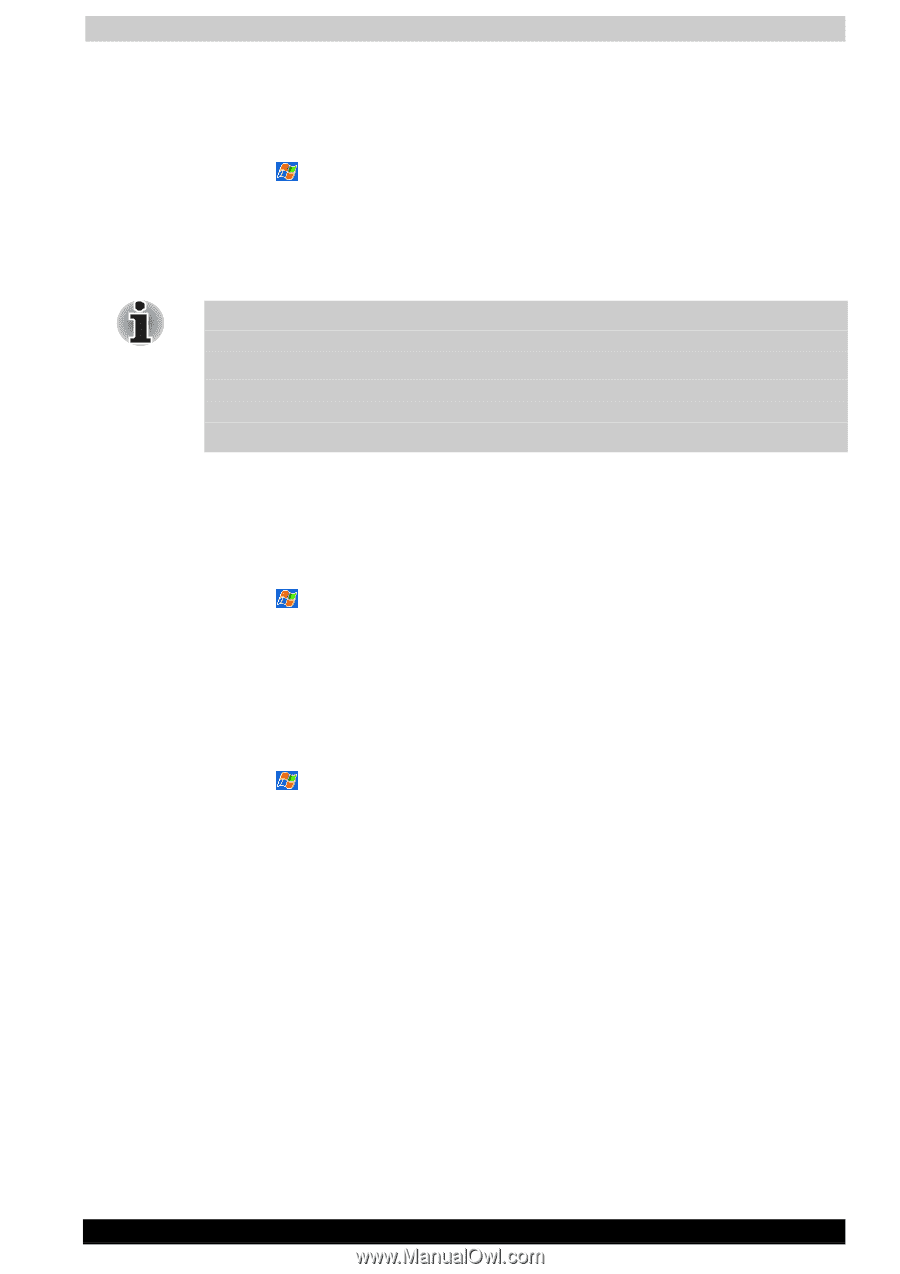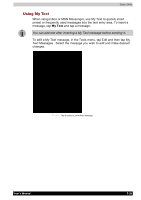Toshiba E310 User Manual - Page 45
Setting a Password, Setting Frontlight, Setting Power, Settings, Personal, Password, System - pocket pc operating system
 |
UPC - 032017138018
View all Toshiba E310 manuals
Add to My Manuals
Save this manual to your list of manuals |
Page 45 highlights
Basic Skills Setting a Password You can protect data or settings from a third person by setting a password which is requested when turning power on. 1 Tap and then Settings. On the Personal tab, tap Password. 2 Select the type of password you would like to use. 3 Enter a password and tap OK. 4 Tap YES on the confirmation screen. The password is saved and the screen returns to the Personal tab screen If you tab YES on the confirmation screen to return to the Personal tab screen, it becomes necessary to enter the password even for displaying the Password setting screen. In case you forget the password, it is necessary to initialize the Pocket PC. Please note that when initialization is executed, data or settings stored in the Pocket PC are all deleted. Setting Frontlight You can set the screen brightness for better sight according to a place of use. You can also set the time that elapses until the front light turns off automatically after the last operation. 1 Tap and then Settings. On the System tab, tap Frontlight. 2 Perform your Frontlight settings according to your needs. 3 When finished, tap OK to return to the System tab screen. Setting Power You can set to confirm the built-in battery remaining power and the time that elapses until the power turns off after the last operation. 1 Tap and then Settings. On the System tab, tap Power. 2 Perform your Power settings according to your needs. 3 When finished, tap OK to return to the System tab screen. User's Manual 2-29