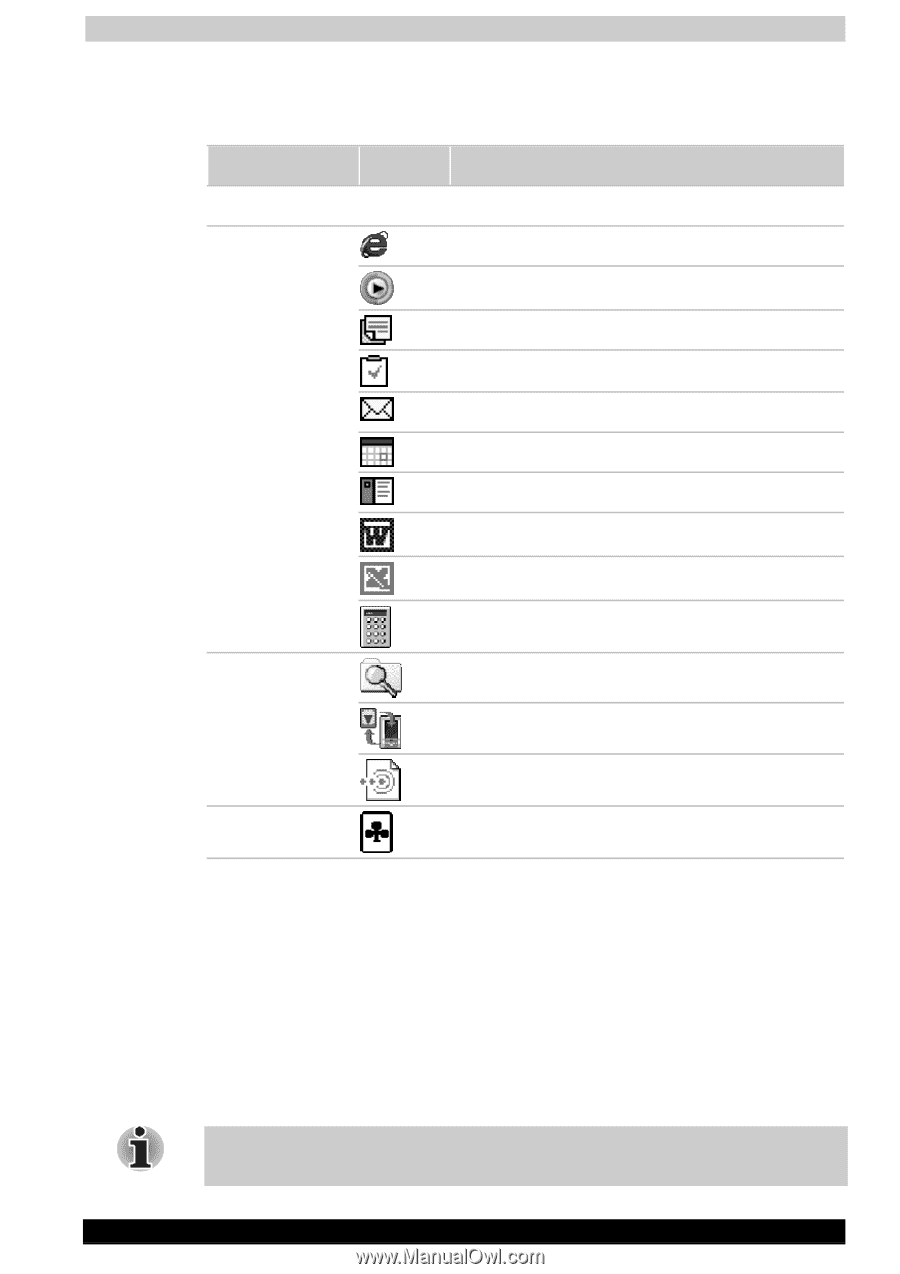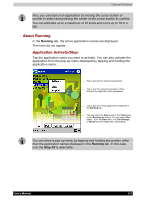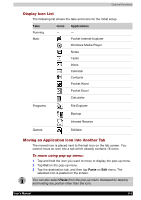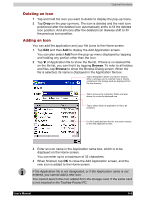Toshiba E310 User Manual - Page 88
Display Icon List, Moving an Application Icon into Another Tab, To move using pop-up menu
 |
UPC - 032017138018
View all Toshiba E310 manuals
Add to My Manuals
Save this manual to your list of manuals |
Page 88 highlights
Optional Functions Display Icon List The following list shows the tabs and icons for the initial setup. Tabs Running Main Icons - Applications - Pocket Internet Explorer Windows Media Player Notes Tasks Inbox Calendar Contacts Pocket Word Pocket Excel Calculator Programs File Explorer Backup Infrared Receive Games Solitaire Moving an Application Icon into Another Tab The moved icon is placed next to the last icon on the tab screen. You cannot move an icon into a tab which already contains 18 icons. To move using pop-up menu: 1 Tap and hold the icon you want to move to display the pop-up menu. 2 Tap Cut on the pop-up menu. 3 Tap the destination tab, and then tap Paste on Edit menu. The selected icon is pasted on the screen. You can also select Paste from the pop-up menu displayed by tapping and holding any portion other than the icon. User's Manual 8-3