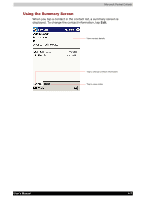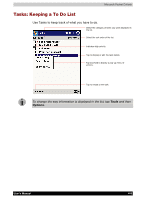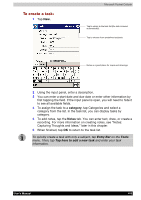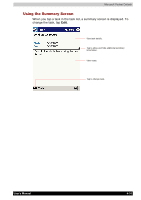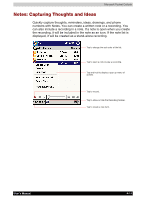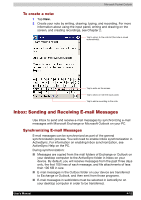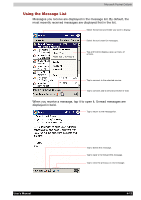Toshiba E310 User Manual - Page 56
Tasks: Keeping a To Do List, Tools, Options
 |
UPC - 032017138018
View all Toshiba E310 manuals
Add to My Manuals
Save this manual to your list of manuals |
Page 56 highlights
Microsoft Pocket Outlook Tasks: Keeping a To Do List Use Tasks to keep track of what you have to do. Select the category of tasks you want displayed in the list. Select the sort order of the list. Indicates high priority. Tap to display or edit the task details. Tap and hold to display a pop-up menu of actions. Tap to create a new task. To change the way information is displayed in the list, tap Tools and then Options. User's Manual 4-8
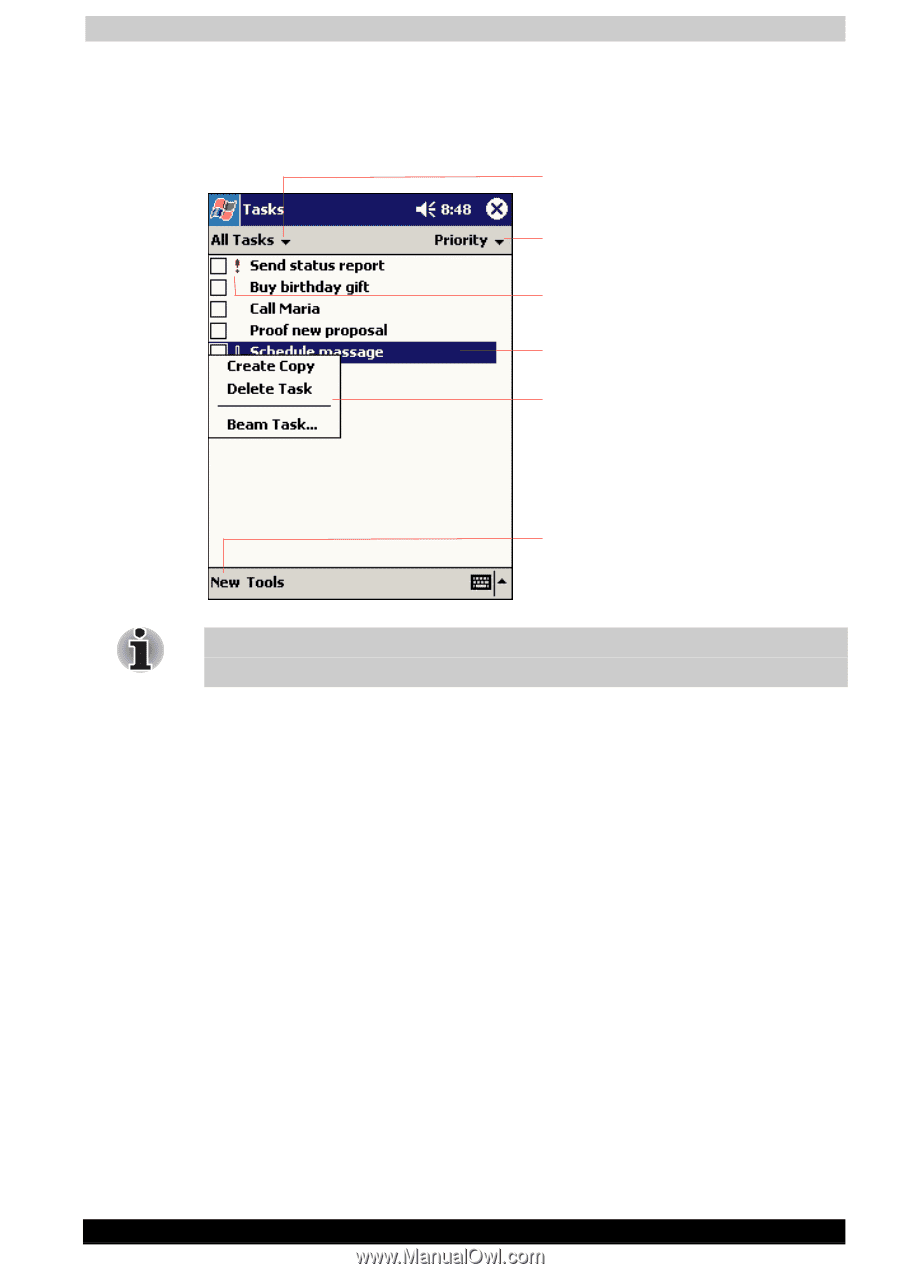
Microsoft Pocket Outlook
User's Manual
4-8
Tasks: Keeping a To Do List
Use Tasks to keep track of what you have to do.
To change the way information is displayed in the list, tap
Tools
and then
Options
.
Select the category of tasks you want displayed in
the list.
Tap to create a new task.
Tap and hold to display a pop-up menu of
actions.
Tap to display or edit the task details.
Indicates high priority.
Select the sort order of the list.