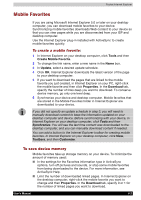Toshiba E310 User Manual - Page 81
Mobile Favorites, To save device memory
 |
UPC - 032017138018
View all Toshiba E310 manuals
Add to My Manuals
Save this manual to your list of manuals |
Page 81 highlights
Pocket Internet Explorer Mobile Favorites If you are using Microsoft Internet Explorer 5.0 or later on your desktop computer, you can download mobile favorites to your device. Synchronizing mobile favorites downloads Web content to your device so that you can view pages while you are disconnected from your ISP and desktop computer. Use the Internet Explorer plug-in installed with ActiveSync to create mobile favorites quickly. To create a mobile favorite: 1 In Internet Explorer on your desktop computer, click Tools and then Create Mobile Favorite. 2 To change the link name, enter a new name in the Name box. 3 In Update, select a desired update schedule. 4 Click OK. Internet Explorer downloads the latest version of the page to your desktop computer. 5 If you want to download the pages that are linked to the mobile favorite you just created, in Internet Explorer on your PC, right-click the mobile favorite and then click Properties. In the Download tab, specify the number of links deep you want to download. To conserve device memory, go only one level deep. 6 Synchronize your device and desktop computer. Mobile favorites that are stored in the Mobile Favorites folder in Internet Explorer are downloaded to your device. If you did not specify an update schedule in step 3, you will need to manually download content to keep the information updated on your desktop computer and device. Before synchronizing with your device, in Internet Explorer on your desktop computer, click Tools and then Synchronize. You will see the last time content was downloaded to the desktop computer, and you can manually download content if needed. You can add a button to the Internet Explorer toolbar for creating mobile favorites. In Internet Explorer on your desktop computer, click View, Toolbars, and then Customize. To save device memory Mobile favorites take up storage memory on your device. To minimize the amount of memory used: ■ In the settings for the Favorites information type in ActiveSync options, turn off pictures and sounds, or stop some mobile favorites from being downloaded to the device. For more information, see ActiveSync Help. ■ Limit the number of downloaded linked pages. In Internet Explorer on the desktop computer, right-click the mobile favorite you want to change and then Properties. In the Download tab, specify 0 or 1 for the number of linked pages you want to download. User's Manual 6-2