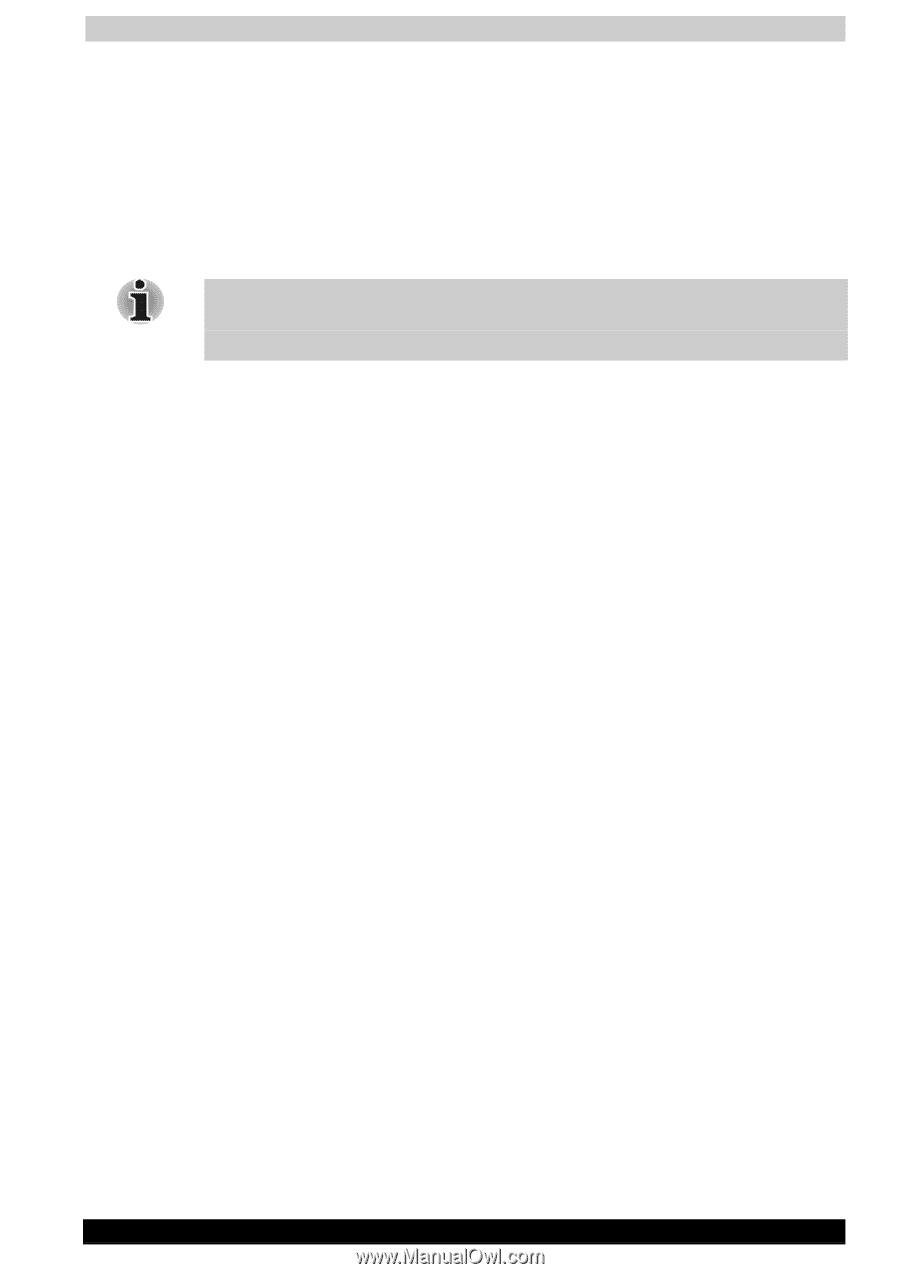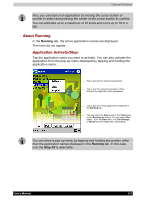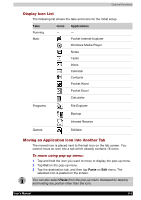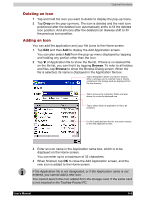Toshiba E310 User Manual - Page 91
To change a background:, Text Color Setting:, Home Help, \\(1\\).“Running” tab, Running tab
 |
UPC - 032017138018
View all Toshiba E310 manuals
Add to My Manuals
Save this manual to your list of manuals |
Page 91 highlights
Optional Functions To change a background: 1 Tap Tools and then Tab Settings to display the Tab Settings screen. 2 Select the tab of which background you want to change. 3 Tap Browse to display the Browse dialog screen. 4 Tap the desired bitmap file from the list to return to the Tab Settings screen. 5 Tap OK on the Tab Settings screen to return to the Home screen. If the selected file is not a bitmap file, you cannot set it on your screen background.The displayable range of the bitmap image on the Home screen is 240(W) x 246(H). Text Color Setting: You can set the color of application name for each tab using Text Color. 1 Tap the tab whose color you want to set to display the selected tab screen. 2 Tap View and then Text Color to display the color list. You can set the color of the application name as desired. 3 Tap the color you want to set, and the color of the application name changes. Home Help Tapping an icon displayed at "Home" launches that application. In addition to applications, it is also possible to register icons forassociated files here. The Home screen is divided into tabs. There are 4 tab types as default, and up to 10 types of tab can be registered. As for the icons on the tab, up to 18 icons per one tab can be registered. A bitmap image can be used as the background for the tab screen. (1)."Running" tab The names of currently running applications are displayed at the "Running" tab. Applications can be switched or quit here. "Text Color" can be selected from the "View" menu, and "Tab Settings" and "About" can be selected from the "Tools" menu. ■ To activate applications, tap and hold the name of the application you want to activate to, then tap "Activate" from the pop-up menu. ■ To stop an application, tap and hold the name of the application youwant to stop, then choose "Stop" from the pop-up menu. If "Stop all" isselected from the pop-up menu, all currently running applications arestop. ■ "Stop all" can also be selected by tapping and holding on the "Running" tab screen without selecting an application name. User's Manual 8-6