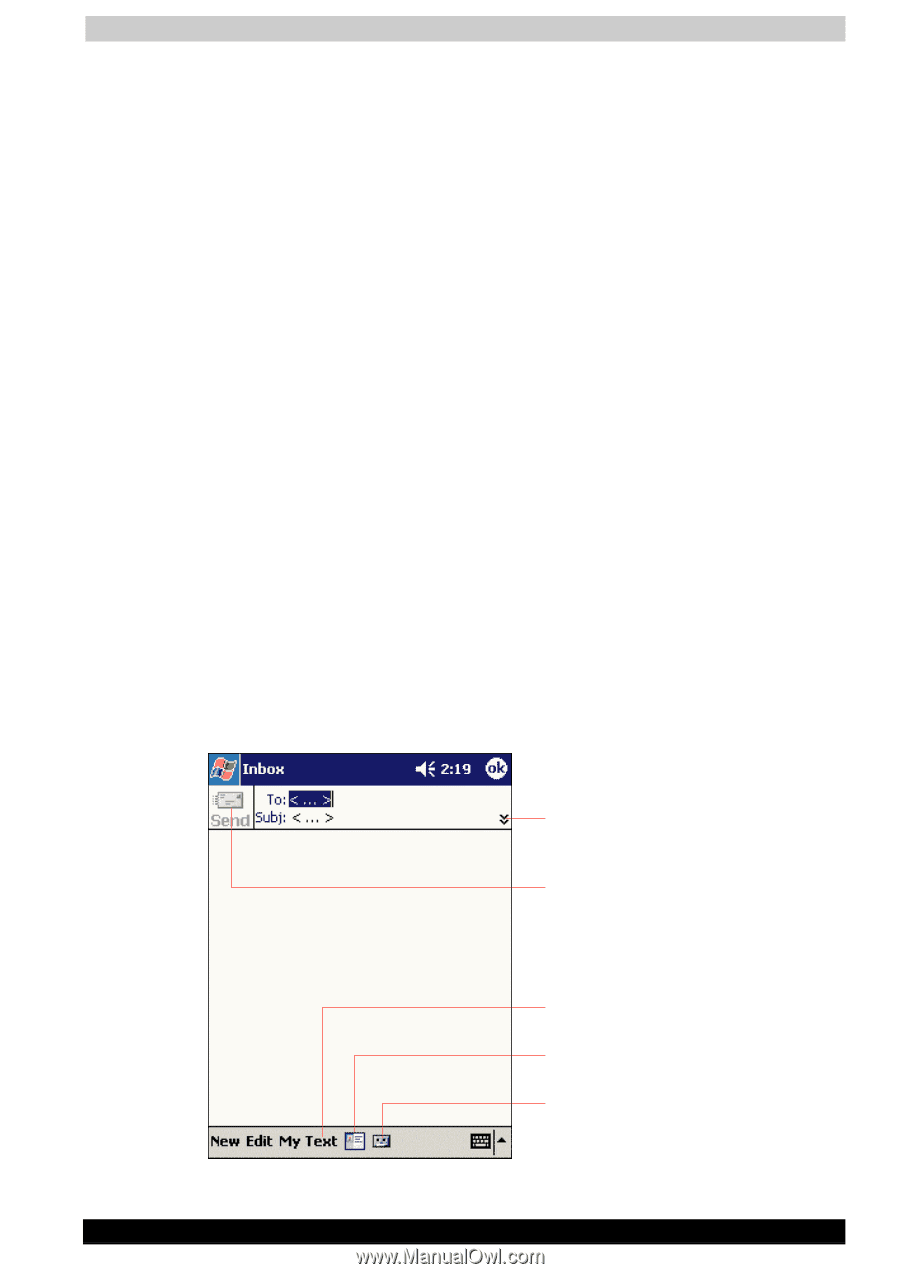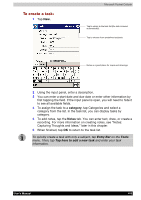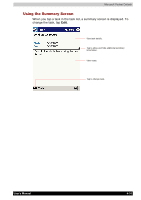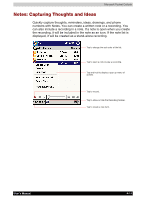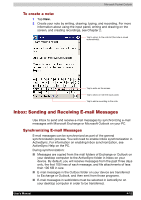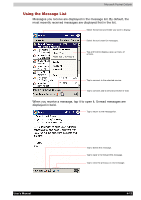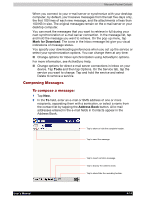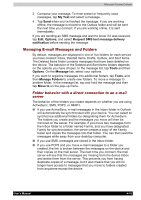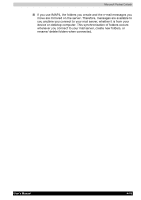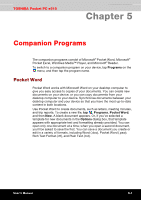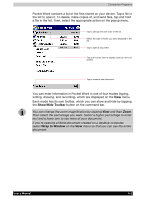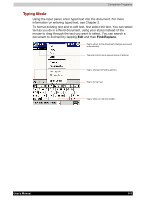Toshiba E310 User Manual - Page 62
Composing Messages, To compose a message
 |
UPC - 032017138018
View all Toshiba E310 manuals
Add to My Manuals
Save this manual to your list of manuals |
Page 62 highlights
Microsoft Pocket Outlook When you connect to your e-mail server or synchronize with your desktop computer, by default, you'll receive messages from the last five days only, the first 100 lines of each new message, and file attachments of less than 100 KB in size. The original messages remain on the e-mail server or your desktop computer. You can mark the messages that you want to retrieve in full during your next synchronization or e-mail server connection. In the message list, tap and hold the message you want to retrieve. On the pop-up menu, tap Mark for Download. The icons in the Inbox message list give you visual indications of message status. You specify your downloading preferences when you set up the service or select your synchronization options. You can change them at any time: ■ Change options for Inbox synchronization using ActiveSync options. For more information, see ActiveSync Help. ■ Change options for direct e-mail server connections in Inbox on your device. Tap Tools and then tap Options. On the Service tab, tap the service you want to change. Tap and hold the service and select Delete to remove a service. Composing Messages To compose a message: 1 Tap New. 2 In the To field, enter an e-mail or SMS address of one or more recipients, separating them with a semicolon, or select a name from the contact list by tapping the Address Book button. All e-mail addresses entered in the e-mail fields in Contacts appear in the Address Book. Tap to show or hide the complete header. Tap to send the message. Tap to insert common message. Tap to display the address book. Tap to show/hide the recording toolbar. User's Manual 4-14