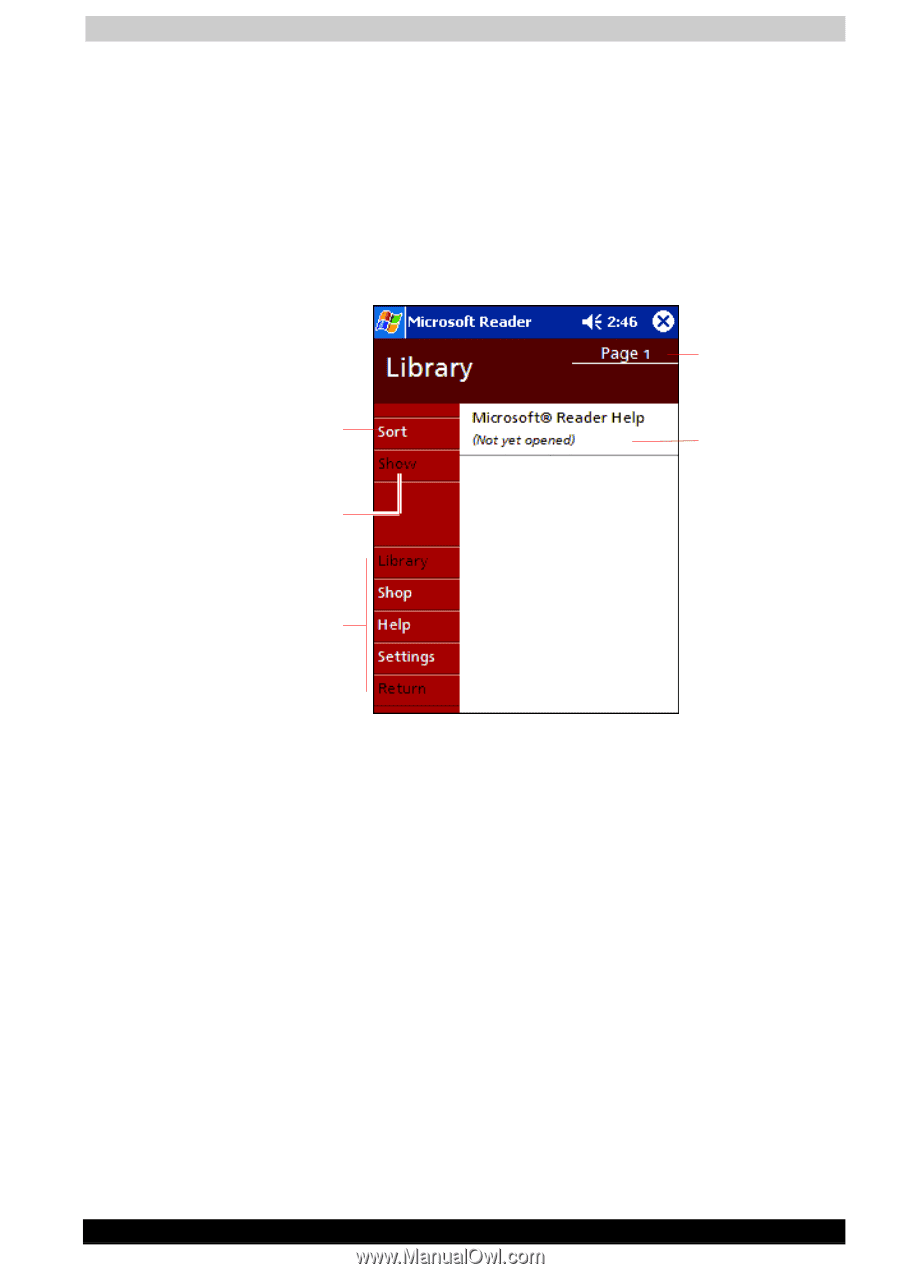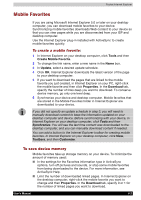Toshiba E310 User Manual - Page 77
Using the Library, Reading a Book, Library
 |
UPC - 032017138018
View all Toshiba E310 manuals
Add to My Manuals
Save this manual to your list of manuals |
Page 77 highlights
Companion Programs Using the Library The Library is your MSReader home page; it displays a list of all books stored on your device or storage card. To open the Library: ■ On the MSReader command bar, tap Library. ■ On a book page, tap the book title, and then tap Library on the popup menu. To open a book, tap its title in the Library list. Tap to select a sort order. Tap to specify the books you want to display in the list. Tap to scroll through the Library list. Tap to open a book. Tap to navigate to other parts of the reader. Reading a Book Each book consists of a cover page, an optional table of contents, and the actual pages of the book. Navigation options are listed in the bottom portion of the cover page. The first time you open a book, go to the first page or to the table of contents, if there is one. Subsequently, whenever you open the book, you'll be automatically taken to the last page read. User's Manual 5-13