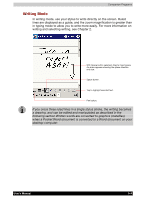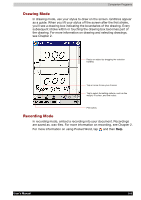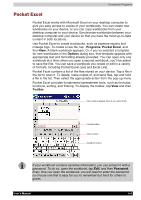Toshiba E310 User Manual - Page 73
Chatting with Contacts, Chats
 |
UPC - 032017138018
View all Toshiba E310 manuals
Add to My Manuals
Save this manual to your list of manuals |
Page 73 highlights
Companion Programs Chatting with Contacts Tap a contact name to open a chat window. Enter your message in the text entry area at the bottom of the screen, or tap My Text to enter a preset message, and tap Send. To invite another contact to a multi-user chat, in the Tools menu, tap Invite and tap the contact you want to invite. Enter message here. Tap to send message. To switch back to the main window without closing a chat, tap the Contacts button. To revert back to your chat window, tap Chats and select the person whom you were chatting with. User's Manual 5-9

Companion Programs
User's Manual
5-9
Chatting with Contacts
Tap a contact name to open a chat window. Enter your message in the
text entry area at the bottom of the screen, or tap My Text to enter a
preset message, and tap
Send
. To invite another contact to a multi-user
chat, in the Tools menu, tap Invite and tap the contact you want to invite.
To switch back to the main window without closing a chat, tap the
Contacts button. To revert back to your chat window, tap
Chats
and
select the person whom you were chatting with.
Tap to send message.
Enter message here.