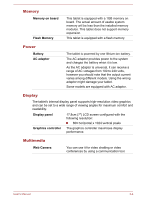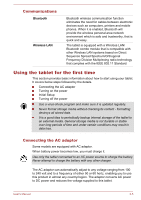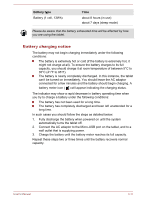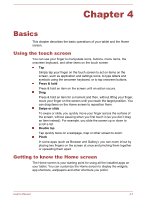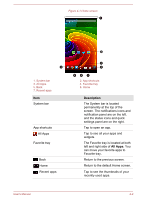Toshiba Excite AT7-B PDA0HC-002005 Users Manual Canada; English - Page 21
Care and use of the battery, Power, Power off, Settings, Instruction Manual for Safety and Comfort
 |
View all Toshiba Excite AT7-B PDA0HC-002005 manuals
Add to My Manuals
Save this manual to your list of manuals |
Page 21 highlights
Never turn off the power while an application is running. Doing so could cause loss of data. Never turn off / disconnect the power , or remove external storage media during data read/write. Doing so can cause data loss. 2. Turn off or remove any peripheral devices connected to the tablet. 3. Press & hold Power button for two seconds and select Power off and then OK to turn off the tablet. In any emergency case, you can also press & hold Power button for about 6 seconds to force power off. Do not turn the tablet back on immediately - wait a short period to avoid any potential damage. Turning the LCD off/on You can turn the LCD off (while the system is still running) in one of the following ways: To turn it off manually: Press Power button. To turn it off automatically: Set the sleep timeout in Settings app. To turn the LCD on: Press Power button once again. Unlocking your screen After turning on the LCD, the screen remains locked. You can unlock the screen in the following way: Press & hold the lock icon ( ) and slide it across the unlock icon ( ). If you have set up a screen lock other than Slide, the method of unlocking the screen will be different. See Security section for other ways to protect your tablet and privacy. Care and use of the battery This section provides the important safety precautions in order to handle your battery properly. Refer to the enclosed Instruction Manual for Safety and Comfort for detailed precautions and handling instructions. The lithium ion battery can explode if not handled or disposed of properly. Dispose of the battery as required by local ordinances or regulations. User's Manual 3-9