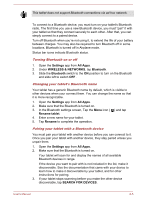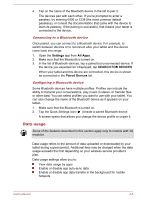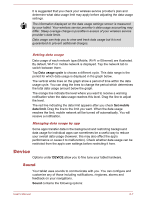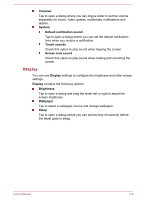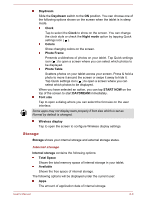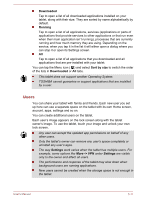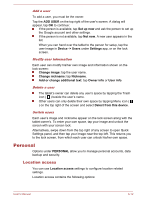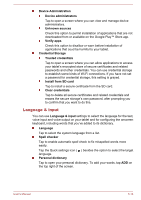Toshiba Excite AT7-B PDA0HC-002005 Users Manual Canada; English - Page 55
Storage, Photo Frame
 |
View all Toshiba Excite AT7-B PDA0HC-002005 manuals
Add to My Manuals
Save this manual to your list of manuals |
Page 55 highlights
Daydream Slide the Daydream switch to the ON position. You can choose one of the following options shown on the screen when the tablet is in sleep mode. Clock Tap to select the Clock to show on the screen. You can change the clock style or check the Night mode option by tapping Quick settings icon ( ). Colors Show changing colors on the screen. Photo Frame Presents a slideshow of photos on your tablet. Tap Quick settings icon ( ) to open a screen where you can select which photos to be displayed. Photo Table Scatters photos on your tablet across your screen. Press & hold a photo to move it around the screen or swipe it away to hide it. Tap Quick settings icon ( ) to open a screen where you can select which photos to be displayed. When you have selected an option, you can tap START NOW on the top of the screen to start DAYDREAM immediately. Font size Tap to open a dialog where you can select the font size on the user interface. Some apps may not display texts properly if font size which is set as Normal by default is changed. Wireless display Tap to open the screen to configure Wireless display settings. Storage Storage shows your internal storage and external storage status. Internal storage Internal storage contains the following options: Total Space Shows the total memory space of internal storage in your tablet. Available Shows the free space of internal storage. The following options will be displayed under the current user: Apps The amount of application data of internal storage. User's Manual 6-9