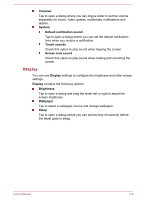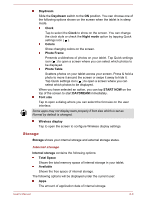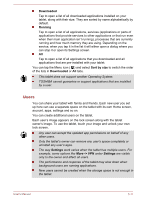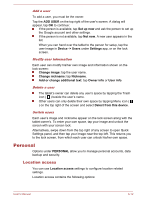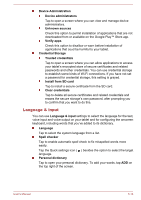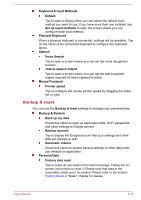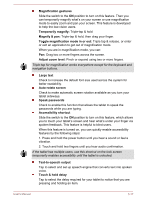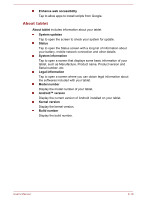Toshiba Excite AT7-B PDA0HC-002005 Users Manual Canada; English - Page 59
Security, Screen Security
 |
View all Toshiba Excite AT7-B PDA0HC-002005 manuals
Add to My Manuals
Save this manual to your list of manuals |
Page 59 highlights
Location access Slide the Access to my location switch to the ON position to allow the apps that have asked your permission to use your location information. Location sources Wi-Fi & mobile network location Check this option to let your apps use Google's location service to estimate your location faster. Security You can use Security settings to configure settings that help secure your tablet and its data. Security contains the following options: Screen Security Screen lock Tap to open a screen where you can configure the tablet to lock screen with a Slide, Face Unlock, Pattern, PIN, Password. You can also choose None to disable screen lock. However, when multiple users are setup, this option become unavailable. Owner info or User info Tap to open a dialog where you can enter text to display on the lock screen. Encryption Encrypt tablet Tap to open a dialog where you can set numeric PIN or password to decrypt your tablet each time you power it on. A PIN or password must be set (using Screen lock option) before encrypting your tablet. Passwords Make passwords visible Check this option to show each password character as you enter them, so that you can see what you enter. User's Manual 6-13