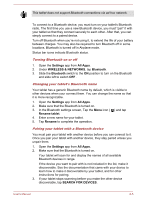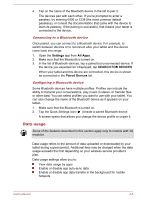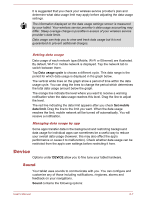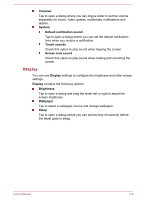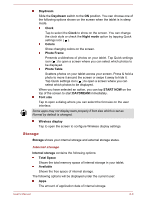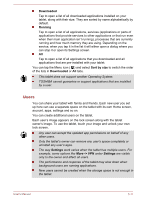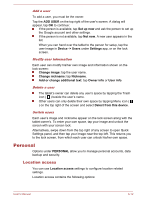Toshiba Excite AT7-B PDA0HC-002005 Users Manual Canada; English - Page 54
Display, Volumes, System, Default notification sound, Touch sounds, Screen lock sound, Brightness
 |
View all Toshiba Excite AT7-B PDA0HC-002005 manuals
Add to My Manuals
Save this manual to your list of manuals |
Page 54 highlights
Volumes Tap to open a dialog where you can drag a slider to set the volume separately for music, video, games, multimedia, notifications and alarms. System Default notification sound Tap to open a dialog where you can set the default notification tone when you receive a notification. Touch sounds Check this option to play sound when tapping the screen. Screen lock sound Check this option to play sound when locking and unlocking the screen. Display You can use Display settings to configure the brightness and other screen settings. Display contains the following options: Brightness Tap to open a dialog and drag the slider left or right to adjust the screen brightness. Wallpaper Tap to select a wallpaper source and change wallpaper. Sleep Tap to open a dialog where you can set the time of inactivity before the tablet goes to sleep. User's Manual 6-8