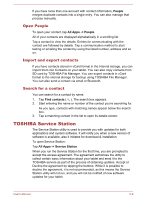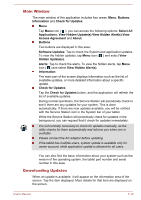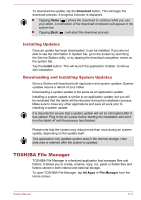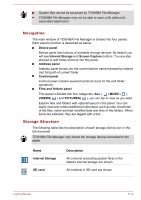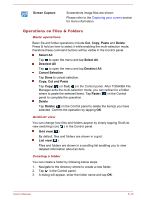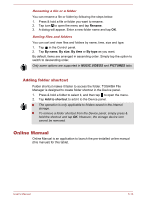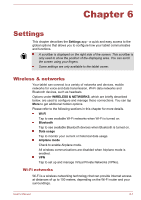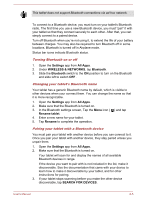Toshiba Excite AT7-B PDA0HC-002005 Users Manual Canada; English - Page 46
Adding folder shortcut, Online Manual
 |
View all Toshiba Excite AT7-B PDA0HC-002005 manuals
Add to My Manuals
Save this manual to your list of manuals |
Page 46 highlights
Renaming a file or a folder You can rename a file or folder by following the steps below: 1. Press & hold a file or folder you want to rename. 2. Tap icon to open the menu and tap Rename. 3. A dialog will appear. Enter a new folder name and tap OK. Sorting files and folders You can sort and view files and folders by name, time, size and type. 1. Tap in the Control panel. 2. Tap By name, By size, By time or By type as you want. By default, items are arranged in ascending order. Simply tap the option to switch to descending order. Only some options are supported in MUSIC,VIDEOS and PICTURES tabs. Adding folder shortcut Folder shortcut makes it faster to access the folder. TOSHIBA File Manager is designed to create folder shortcut in the Device panel. 1. Press & hold a folder to select it, and then tap to open the menu. 2. Tap Add to shortcut to add it to the Device panel. The operation is only applicable to folders saved in the internal storage. To remove a folder shortcut from the Device panel, simply press & hold the shortcut and tap OK. However, the storage device icon cannot be removed. Online Manual Online Manual is an application to launch the pre-installed online manual (this manual) for this tablet. User's Manual 5-14