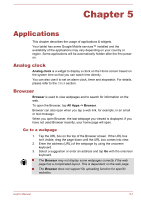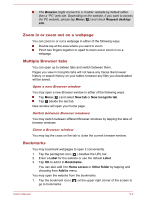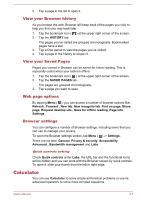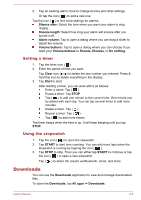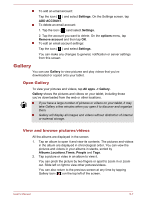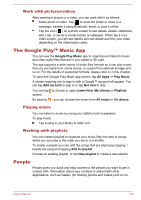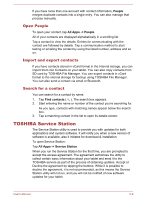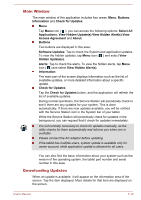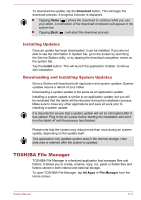Toshiba Excite AT7-B PDA0HC-002005 Users Manual Canada; English - Page 38
Email, Read an email, Respond to an email, Manage email accounts
 |
View all Toshiba Excite AT7-B PDA0HC-002005 manuals
Add to My Manuals
Save this manual to your list of manuals |
Page 38 highlights
Email You can use the Email application to read and send emails. Email includes a wizard that makes it easy to configure it for several popular email service providers. To open the Email, tap All Apps -> Email. After you add an email account, next time when you access Email it will open to the last screen you were viewing. If you have not used Email recently, it will display the contents of your Inbox (if you have only one account) or the Accounts screen (if you have multiple accounts). If you have configured Email to send and receive emails from more than one account, you can view all emails sent to all accounts in your Combined Inbox. Read an email You can read emails in the Inbox or other folders for individual accounts. 1. Open the combined Inbox, an account's Inbox or another folder of emails. 2. Tap the email to read. The email opens in a screen with information about who sent it, the date it was sent and related information on the top, followed by the contents of the email. Send an email You can send an email to your contacts or to other people. To send an email: 1. Tap ( ) and enter the recipient, subject and message. 2. Tap ( ) to add attachments. When you enter text in the To: field, your tablet shows possible matches from your Contacts list, if any exist. Respond to an email You can reply to or forward an email that you've received. You can also delete emails and manage them in other ways. While reading an email, tap one of the icons ( execute Reply, Reply all, or Forward operations. ) on the top to Manage email accounts The Email application enables you to add email accounts from popular web-based email service providers. You can also delete an email account or edit an email account settings. User's Manual 5-6