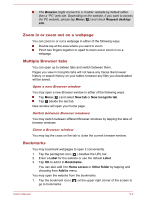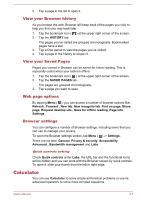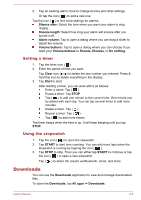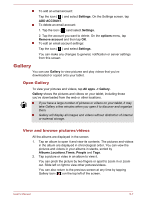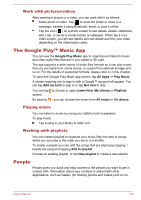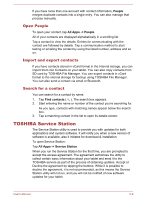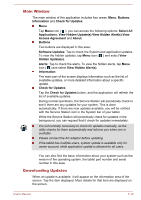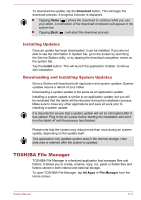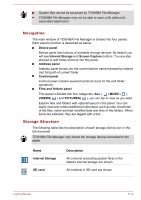Toshiba Excite AT7-B PDA0HC-002005 Users Manual Canada; English - Page 39
Gallery, Open Gallery, View and browse pictures/videos
 |
View all Toshiba Excite AT7-B PDA0HC-002005 manuals
Add to My Manuals
Save this manual to your list of manuals |
Page 39 highlights
To add an email account: Tap the icon ( ) and select Settings. On the Settings screen, tap ADD ACCOUNT. To delete an email account: 1. Tap the icon ( ) and select Settings. 2. Tap the account you want to delete. On the options menu, tap Remove account and then tap OK. To edit an email account settings: Tap the icon ( ) and select Settings. You can make any changes to general, notification or server settings from this screen. Gallery You can use Gallery to view pictures and play videos that you've downloaded or copied onto your tablet. Open Gallery To view your pictures and videos, tap All apps -> Gallery. Gallery shows the pictures and videos on your tablet, including those you've downloaded from the web or other locations. If you have a large number of pictures or videos on your tablet, it may take Gallery a few minutes when you open it to discover and organize them. Gallery will display all images and videos without distinction of internal or external storage. View and browse pictures/videos All the albums are displayed in the screen. 1. Tap an album to open it and view its contents. The pictures and videos in the album are displayed in chronological order. You can view the pictures and videos in your albums in stacks, sorted by Albums,Locations,Times, People and Tags. 2. Tap a picture or video in an album to view it. You can pinch the picture by two fingers or apart to zoom in or zoom out. Slide left or right to view other pictures/videos. You can also return to the previous screen at any time by tapping Gallery icon ( ) on the top left of the screen. User's Manual 5-7