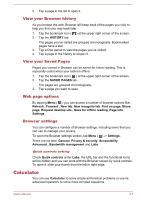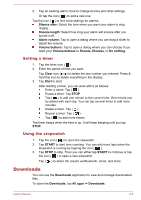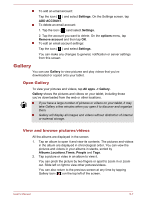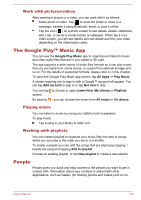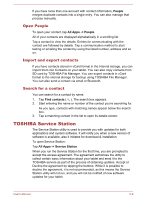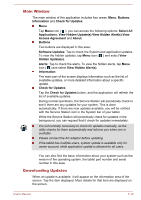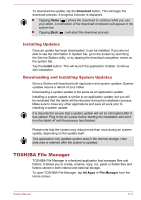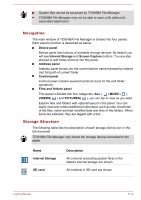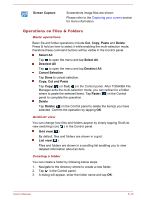Toshiba Excite AT7-B PDA0HC-002005 Users Manual Canada; English - Page 40
Work with pictures/videos, The Google Play™ Music App, Playing music, Working with playlists, People
 |
View all Toshiba Excite AT7-B PDA0HC-002005 manuals
Add to My Manuals
Save this manual to your list of manuals |
Page 40 highlights
Work with pictures/videos After opening a picture or a video, you can work with it as follows: Share photo or video: Tap to send the photo or video in a message, transfer it using Bluetooth, email, or post it online. Tap the icon ( ) on a photo screen to see details, delete, slideshow, edit, crop, or set as a contact photo or wallpaper. When tap it on a video screen, you will see details and can delete and trim your video depending on the video/audio codec. The Google Play™ Music App You can use the Google Play Music app to organize and listen to music and other audio files that are in your tablet or SD card. The app supports a wide variety of audio files formats so it can play music that you purchase from online stores, or copied from external storage and so on. For the details of supported formats, please refer to in this chapter. To open the Google Play Music app screen, tap All Apps -> Play Music. A screen requring you to sign in with a Google™ account will appear. You can tap Add account to sign in or tap Not now to skip. You can tap to choose to open Listen Now, My Library or Playlists screen. By tapping , you can choose the music from All music or On device. Playing music You can listen to music by using your tablet's built-in speakers. To play music: Tap a song in your library to listen to it. Working with playlists You can create playlists to organize your music files into sets of songs, which you can play in the order you set or in a shuffle. To create a playlist you can add the songs that are playing by tapping beside the song and tapping Add to playlist. Choose an existing playlist, or tap New playlist to create a new playlist. People People gives you quick and easy access to the people you want to get in contact with. Information about your contacts is shared with other applications, such as Gallery (for sharing photos and videos) and so on. User's Manual 5-8