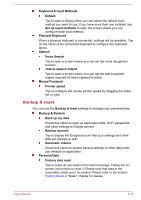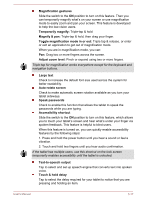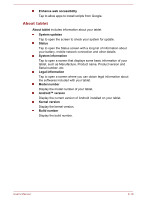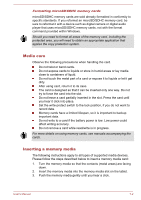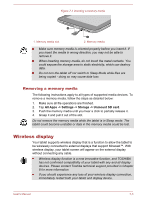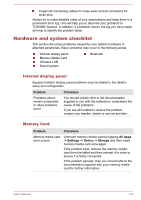Toshiba Excite AT7-B PDA0HC-002005 Users Manual Canada; English - Page 66
Media care, Inserting a memory media, Formatting microSD/SDHC memory cards
 |
View all Toshiba Excite AT7-B PDA0HC-002005 manuals
Add to My Manuals
Save this manual to your list of manuals |
Page 66 highlights
Formatting microSD/SDHC memory cards microSD/SDHC memory cards are sold already formatted in conformity to specific standards. If you reformat an microSD/SDHC memory card, be sure to reformat it with a device such as digital camera or digital audio player that uses microSD/SDHC memory cards, not with the format command provided within Windows. Should you need to format all areas of the memory card, including the protected area, you will need to obtain an appropriate application that applies the copy protection system. Media care Observe the following precautions when handling the card. Do not twist or bend cards. Do not expose cards to liquids or store in humid areas or lay media close to containers of liquid. Do not touch the metal part of a card or expose it to liquids or let it get dirty. After using card, return it to its case. The card is designed so that it can be inserted only one way. Do not try to force the card into the slot. Do not leave a card partially inserted in the slot. Press the card until you hear it click into place. Set the write-protect switch to the lock position, if you do not want to record data. Memory cards have a limited lifespan, so it is important to backup important data. Do not write to a card if the battery power is low. Low power could affect writing accuracy. Do not remove a card while read/write is in progress. For more details on using memory cards, see manuals accompanying the cards. Inserting a memory media The following instructions apply to all types of supported media devices. Please follow the steps described below to insert a memory media card: 1. Turn the memory media so that the contacts (metal areas) are facing down. 2. Insert the memory media into the memory media slot on the tablet. 3. Push the memory media gently until you hear a click. User's Manual 7-2