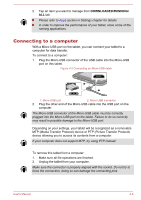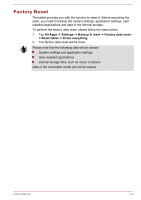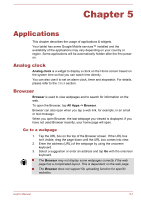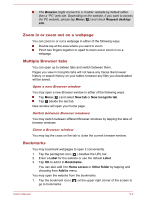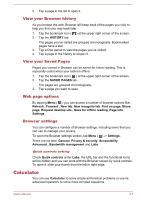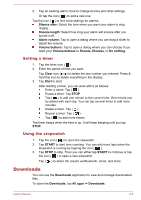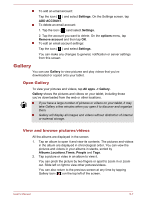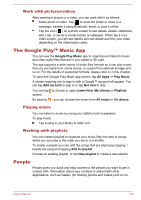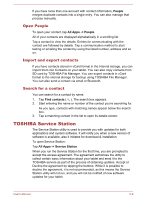Toshiba Excite AT7-B PDA0HC-002005 Users Manual Canada; English - Page 36
Calendar, Add events to Calendar, Clock, Working with clock, Setting an alarm
 |
View all Toshiba Excite AT7-B PDA0HC-002005 manuals
Add to My Manuals
Save this manual to your list of manuals |
Page 36 highlights
1. Open Calculator by tapping All Apps -> Calculator. 2. Enter numbers and arithmetical operators on the basic screen. 3. Press & hold the Calculator's display to select Copy or Cut the numbers. 4. Tap Clear icon ( ) to delete the last number or operator you entered. Press & hold this icon to delete everything in the display. 5. Tap CLR to clear the display after calculation. Calendar You can use Calendar to remind on dates, events or appointments. Add events to Calendar You can add events to Calendar by following these steps: 1. Tap any blank period on your calendar or the New Events icon ( ) on the top right corner of Calendar screen. 2. Enter Event name and set details for this date. You can add guests by entering their email addresses. 3. Tap Done to save. Clock In addition to displaying the date and time, you can use Clock to set an alarm, timer and stopwatch. To open Clock, tap All Apps -> Clock. Working with clock You can change Clock settings as follows: Tap the icon ( ) to display a list of cities with different time zones. Check to show the Clock of a city on the Clock screen. You can select more than one city. Tap the icon ( ) to find more settings for Clock: Night mode: Select to view local time with very dim display. Settings: The following options are displayed: Style: Tap to open a dialog where you can choose the style of the Clock as Analog or Digital. Automatic home clock: Check to add a Clock for home when travelling in an area with different time zone. Home time zone: Tap to open a list of time zones. Check to select a time zone for your home. Setting an alarm 1. Tap the icon ( ) on the left bottom of the screen. User's Manual 5-4