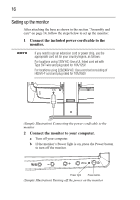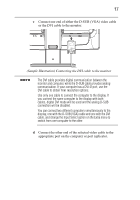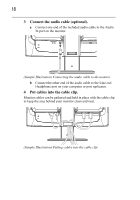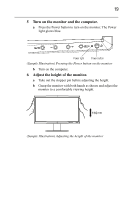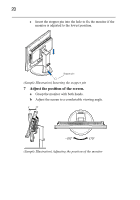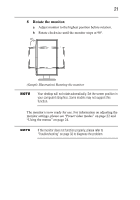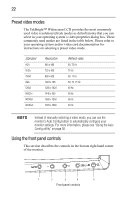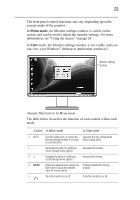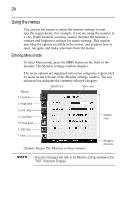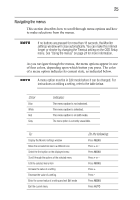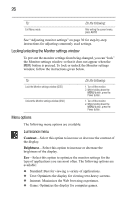Toshiba PA3768A-1LCH LCD Monitor 21.6 inch HD LCD Monitor User Manual - Page 21
Rotate the monitor.
 |
View all Toshiba PA3768A-1LCH LCD Monitor manuals
Add to My Manuals
Save this manual to your list of manuals |
Page 21 highlights
21 8 Rotate the monitor. a Adjust monitor to the highest position before rotation. b Rotate clockwise until the monitor stops at 90°. 90o (Sample Illustration) Rotating the monitor Your desktop will not rotate automatically. Set the screen position in your computer's Graphics. Some models may not support this function. The monitor is now ready for use. For information on adjusting the monitor settings, please see "Preset video modes" on page 22 and "Using the menus" on page 24. If the monitor does not function properly, please refer to "Troubleshooting" on page 32 to diagnose the problem.

21
8
Rotate the monitor.
a
Adjust monitor to the highest position before rotation.
b
Rotate clockwise until the monitor stops at 90°.
(Sample Illustration) Rotating the monitor
Your desktop will not rotate automatically. Set the screen position in
your computer’s Graphics. Some models may not support this
function.
The monitor is now ready for use. For information on adjusting the
monitor settings, please see “Preset video modes” on page 22 and
“Using the menus” on page 24.
If the monitor does not function properly, please refer to
“Troubleshooting” on page 32 to diagnose the problem.
90
o