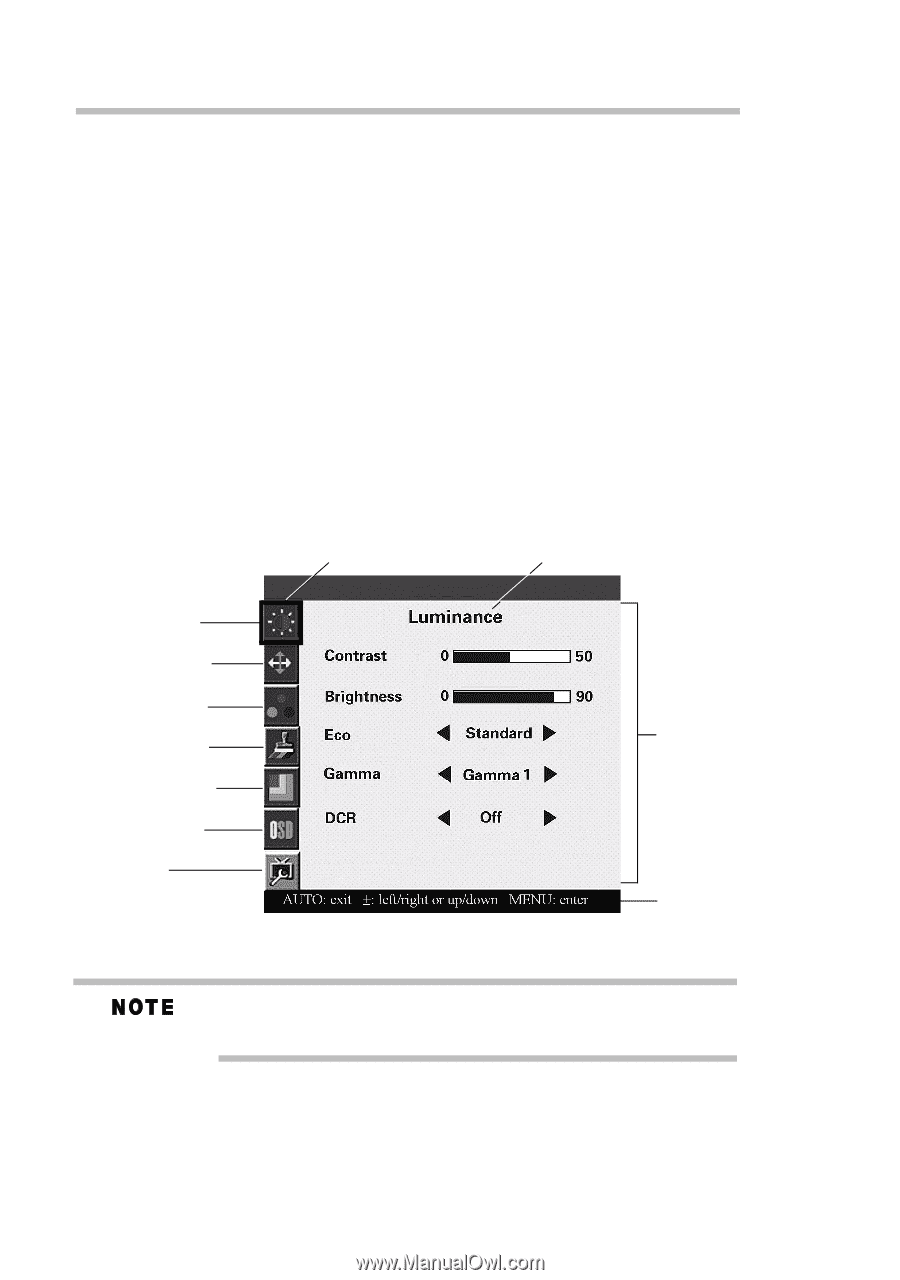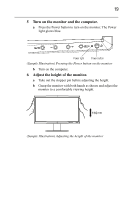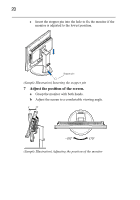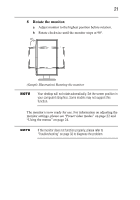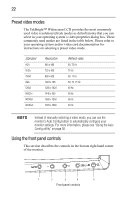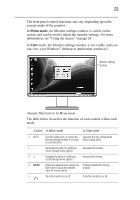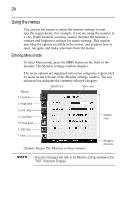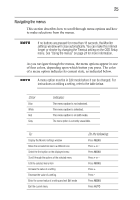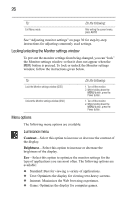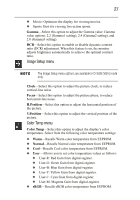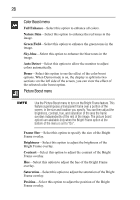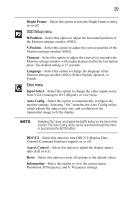Toshiba PA3768A-1LCH LCD Monitor 21.6 inch HD LCD Monitor User Manual - Page 24
Using the menus
 |
View all Toshiba PA3768A-1LCH LCD Monitor manuals
Add to My Manuals
Save this manual to your list of manuals |
Page 24 highlights
24 Using the menus You can use the menus to adjust the monitor settings to your specific requirements. For example, if you are using the monitor in a very bright location, you may want to increase the monitor's contrast and brightness settings for easier viewing. This section describes the options available in the menus, and explains how to open, navigate, and make selections from the menus. Entering Menu mode To enter Menu mode, press the MENU button on the front of the monitor. The Monitor settings window displays. The menu options are organized into seven categories, represented by icons on the left side of the Monitor settings window. The red selection box indicates the currently selected category. Selection box Menu name Menus: 1. Luminance 2. Image Setup 3. Color Temp 4. Color Boost 5. Picture Boost 6. OSD Setup 7. Extra (Sample Image) The Monitor settings window Selected menu Navigation directions Onscreen messages will refer to the Monitor settings window as the "OSD" (Onscreen Display).