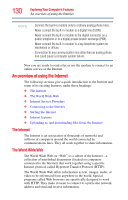Toshiba Portege M700-S7003V User Guide - Page 134
Using tablet mode, Preparing to use the tablet
 |
View all Toshiba Portege M700-S7003V manuals
Add to My Manuals
Save this manual to your list of manuals |
Page 134 highlights
134 Exploring Your Computer's Features Using tablet mode TECHNICAL NOTE: When using amplified speakers, use speakers that require an external power source. Other types of speakers will be inadequate to produce sound from the computer. To play back sound files through external speakers or headphones: 1 Locate the headphone jack on the computer. 2 Using any necessary adapters, plug the cable from the headphones or external speakers into the headphone jack. The headphone jack requires a 16-ohm stereo mini-jack. To adjust the volume: ❖ For external speakers, use the volume controls on each speaker. ❖ For headphones, use the computer's volume control. Using tablet mode One of your computer's features is a convertible display that allows you to use the screen much as you would a writing tablet. Your computer came with applications already installed specifically designed to work with the tablet feature of the system. For more information on those applications, see the documentation provided with them. Preparing to use the tablet 1 Lift the display panel. 2 Press the power button and hold it until the on/off light on the system indicator panel glows green, depending on your model-about one second. NOTE The display panel should be perpendicular or 90° to the keyboard before attempting to rotate the display. 3 Rotate the display panel clockwise 180o (degrees). When you complete this task, the screen faces away from the keyboard.