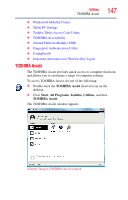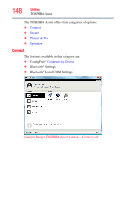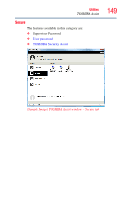Toshiba Portege M700-S7003V User Guide - Page 144
Inserting a module into the Ultra SlimBay, Using the i.LINK® port, Using an expansion device
 |
View all Toshiba Portege M700-S7003V manuals
Add to My Manuals
Save this manual to your list of manuals |
Page 144 highlights
144 Exploring Your Computer's Features Using the i.LINK® port 3 Slide the Ultra SlimBay out of the computer. Front of computer (Sample Illustration) Sliding out the module Inserting a module into the Ultra SlimBay To install a module into the Ultra SlimBay, simply slide the module all the way into the Ultra SlimBay until the latch locks into place. Using the i.LINK® port The i.LINK® port on the front of the computer provides an extremely fast data transfer rate. In addition to high speed, the i.LINK® port also supports isochronous data transfer (the delivery of data at a guaranteed rate). This makes it ideal for devices that transfer high levels of data in real-time, such as video devices. As with USB ports, the i.LINK® port supports both Plug-and-Play (automatic configuration) and hot swapping (the ability to connect and disconnect devices while the computer is on). Using an expansion device The expansion port is used to connect your computer to an expansion device. This is an excellent investment if you are using your computer both in and out of the office. When you return to your desk, you can then connect to your network, print reports from your computer, or use a mouse instead of your computer's pointing device. Connecting cables for each of these devices every time you return to the office can be timeconsuming.