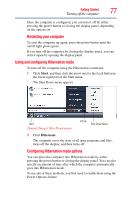Toshiba Portege M700-S7003V User Guide - Page 82
Closing the display panel, Using your computer in tablet mode, Starting again from Sleep mode
 |
View all Toshiba Portege M700-S7003V manuals
Add to My Manuals
Save this manual to your list of manuals |
Page 82 highlights
82 Getting Started Using your computer in tablet mode Once the computer is configured, you can place it into Sleep mode by either pressing the power button or closing the display panel, depending on the Sleep options set. Starting again from Sleep mode To start up the computer from Sleep mode, press the power button until the on/off light glows green. The computer returns to the screen(s) you were using. If you place the computer in Sleep mode by closing the display panel, you can start it again by opening the display panel. Closing the display panel After you have turned off the computer, close the display panel to keep dust and dirt out of the computer. Using your computer in tablet mode One of your computer's features is a convertible display that allows you to use the screen much as you would a writing tablet. (Sample Illustration) Rotating the screen