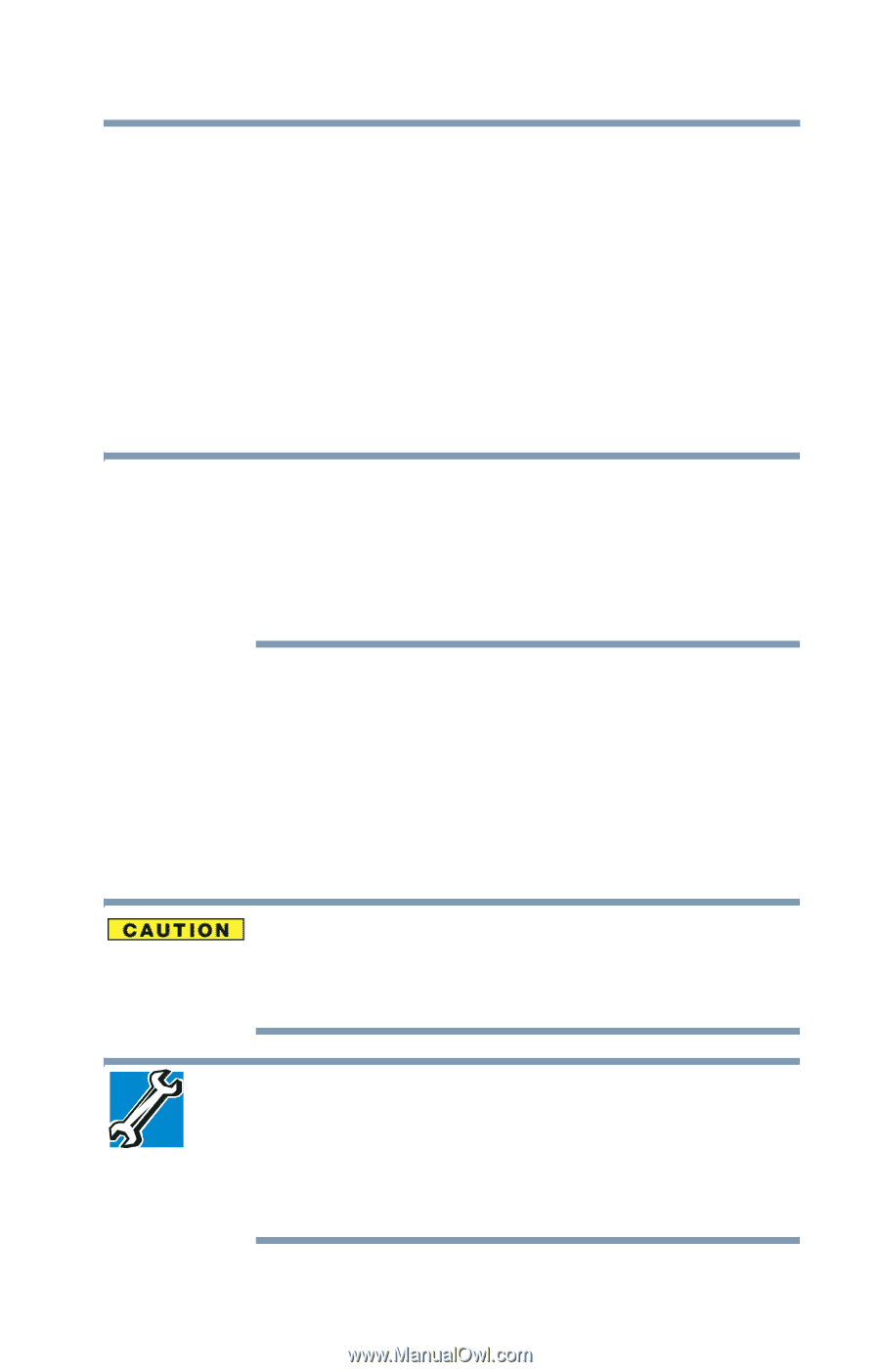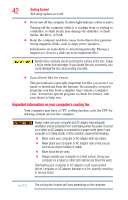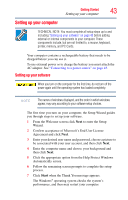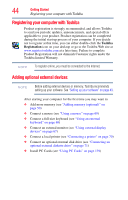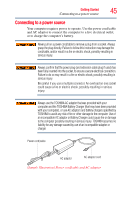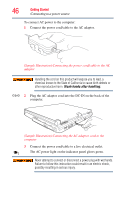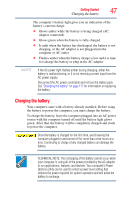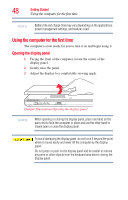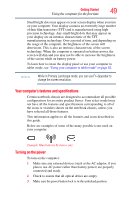Toshiba Portege M700-S7003V User Guide - Page 47
Charging the battery, Your computer came with a battery already installed. Before using
 |
View all Toshiba Portege M700-S7003V manuals
Add to My Manuals
Save this manual to your list of manuals |
Page 47 highlights
Getting Started 47 Charging the battery The computer's battery light gives you an indication of the battery's current charge: ❖ Glows amber while the battery is being charged (AC adaptor connected) ❖ Glows green when the battery is fully charged ❖ Is unlit when the battery has discharged, the battery is not charging, or the AC adaptor is not plugged into the computer or AC outlet ❖ Flashes amber when the battery charge is low and it is time to recharge the battery or plug in the AC adaptor NOTE If the AC power light flashes amber during charging, either the battery is malfunctioning, or it is not receiving correct input from the AC power supply. Disconnect the AC power cord/cable and remove the battery pack. See "Changing the battery" on page 117 for information on replacing the battery. Charging the battery Your computer came with a battery already installed. Before using the battery to power the computer, you must charge the battery. To charge the battery, leave the computer plugged into an AC power source with the computer turned off until the battery light glows green. After that, the battery will be completely charged and ready to power the computer. Once the battery is charged for the first time, avoid leaving the computer plugged in and turned off for more than a few hours at a time. Continuing to charge a fully charged battery can damage the battery. TECHNICAL NOTE: The recharging of the battery cannot occur when your computer is using all of the power provided by the AC adaptor to run applications, features, and devices. Your computer's Power Options utility can be used to select a power level setting that reduces the power required for system operation and will allow the battery to recharge.