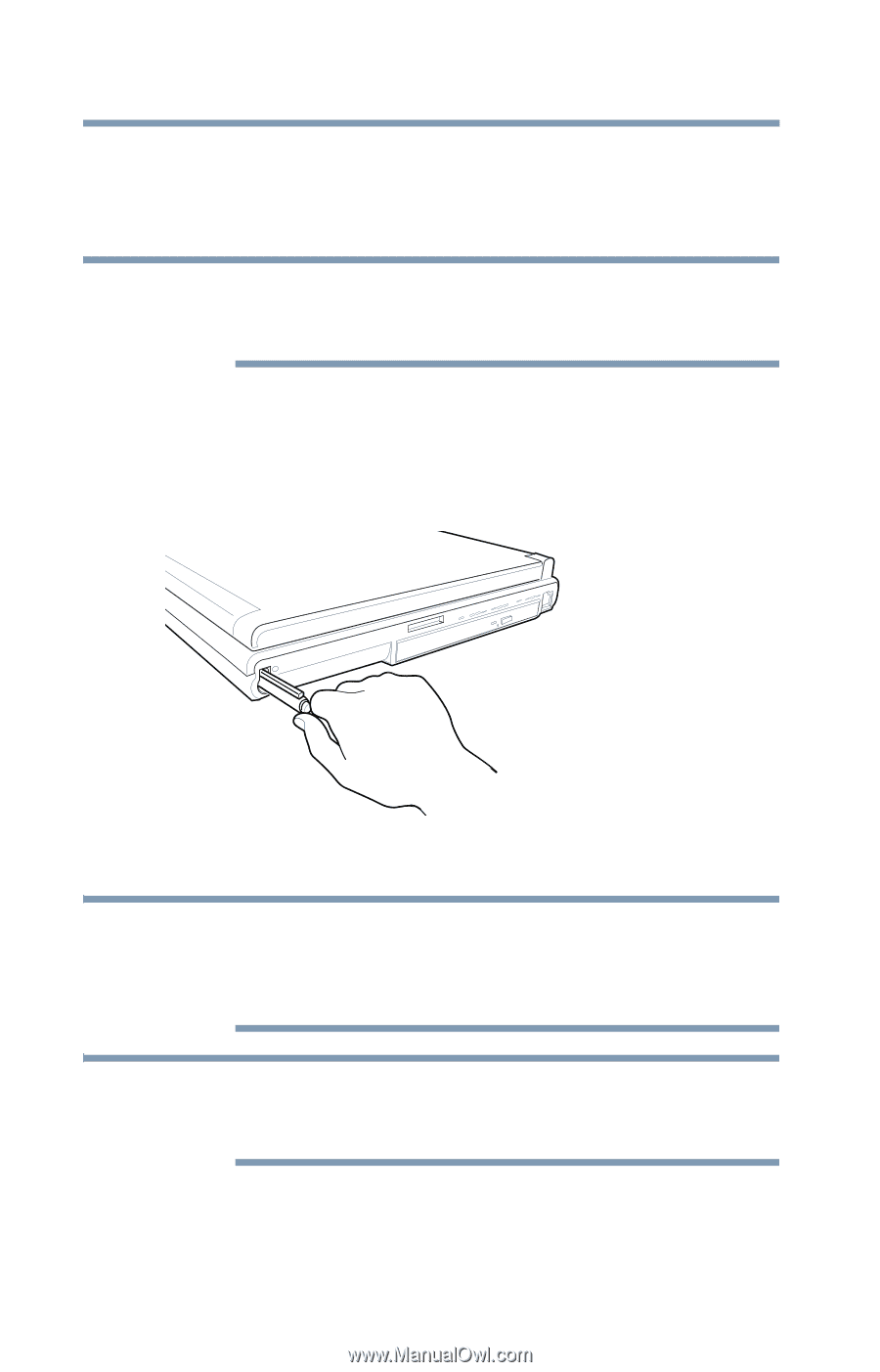Toshiba Portege M700-S7003V User Guide - Page 136
Using tablet mode, releasing it. Pull the pen from the holder.
 |
View all Toshiba Portege M700-S7003V manuals
Add to My Manuals
Save this manual to your list of manuals |
Page 136 highlights
136 Exploring Your Computer's Features Using tablet mode 6 To send the video to an external monitor, press and hold the Windows® Mobility Center button down for about two seconds and then use the Cross-Functional button to select the display option. NOTE You should view video on an external monitor in primary landscape mode. Any other orientation will display the external video resolution incorrectly. Using tablet mode 1 Remove the Toshiba tablet pen which is located on the side of the computer by momentarily pressing in on the pen and then releasing it. Pull the pen from the holder. (Sample Illustration) Removing the Toshiba tablet pen from the slot on the tablet computer NOTE Your computer may have come equipped with an optional reserve pen to be used in case the primary pen is unavailable. To access the optional reserve pen, turn the computer upside down to locate the optional reserve pen slot. NOTE To protect the computer's display, make sure you change from tablet mode to computer mode and close the display before you turn the computer upside down.