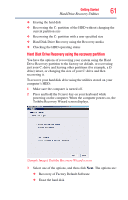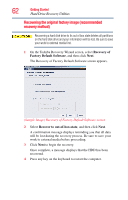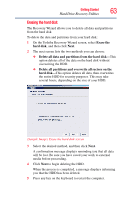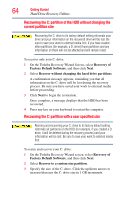Toshiba Portege M700-S7003V User Guide - Page 59
Hard Drive Recovery Utilities, Creating Recovery CDs/DVDs
 |
View all Toshiba Portege M700-S7003V manuals
Add to My Manuals
Save this manual to your list of manuals |
Page 59 highlights
Getting Started 59 Hard Drive Recovery Utilities Hard Drive Recovery Utilities (Available on certain models) Your computer has been configured with a hard disk recovery partition from which you can quickly recover your hard disk drive or create Hard Drive Recovery media. You can also reinstall selected software applications, drivers, and utilities from your hard drive or the recovery media. NOTE It is strongly recommended that you create recovery CDs/DVDs before using your system. For more information on creating Recovery media see "Creating Recovery CDs/DVDs" on page 59. Using the Hard Drive Recovery Utilities or the Recovery media, you can: ❖ Create Hard Drive Recovery CDs or DVDs using a writable drive ❖ Recover your hard disk drive to the factory-set default ❖ Recover just your C: drive, leaving any other partitions you may have created intact, for example, a D: drive ❖ Recover to a custom sized partition, leaving extra space to create an additional partition later ❖ Erase the hard disk completely ❖ Reinstall drivers and applications which were bundled with your computer Creating Recovery CDs/DVDs Depending on your system configuration, you may be able to copy the Hard Drive Recovery Utilities to CD or DVD which gives you the ability to recover your hard disk drive and recover your system if the hard drive recovery partition has been deleted or the hard disk has been replaced on your computer. NOTE The system will prompt you to insert the appropriate number of blank CDs or DVDs to copy the Hard Drive Recovery Utilities. If your optical disc drive is not writable, contact Toshiba Customer Support to obtain the Recovery media for your system. The Toshiba Global Support Centre in the United States is (800) 457-7777, outside the United States it is (949) 859-4273.