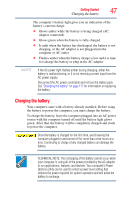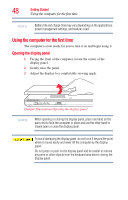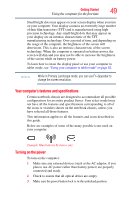Toshiba Portege M700-S7003V User Guide - Page 52
Shut Down, Sample Illustration Locating the memory module slot cover
 |
View all Toshiba Portege M700-S7003V manuals
Add to My Manuals
Save this manual to your list of manuals |
Page 52 highlights
52 Getting Started Adding memory (optional) 2 Click Shut Down. The operating system turns off the computer. 3 Unplug and remove any cables connected to the computer, including the AC adaptor. 4 Remove the battery. For information on removing the battery, see "Removing the battery from the computer" on page 117. 5 Close the display panel and turn the computer upside down to locate the memory module slot cover. Before you turn the computer over, make sure that the computer display is properly closed and is not in tablet mode. Setting the computer down on the display may cause damage to the screen. Memory module slot cover Front of computer (Sample Illustration) Locating the memory module slot cover

52
Getting Started
Adding memory (optional)
2
Click
Shut Down
.
The operating system turns off the computer.
3
Unplug and remove any cables connected to the computer,
including the AC adaptor.
4
Remove the battery. For information on removing the battery,
see
“Removing the battery from the computer” on page 117
.
5
Close the display panel and turn the computer upside down to
locate the memory module slot cover.
Before you turn the computer over, make sure that the computer
display is properly closed and is
not
in tablet mode. Setting the
computer down on the display may cause damage to the screen.
(Sample Illustration) Locating the memory module slot cover
Memory module slot cover
Front of computer