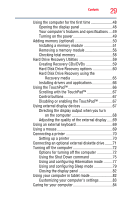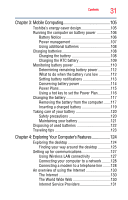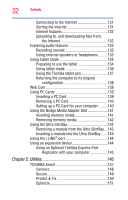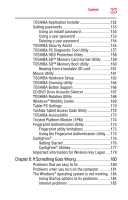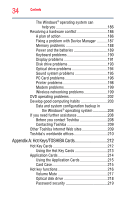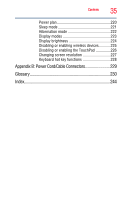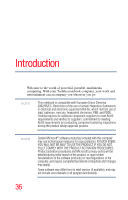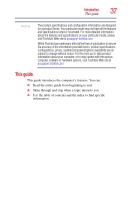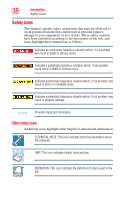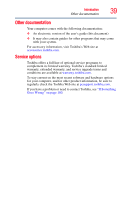Toshiba Portege M700-S7003V User Guide - Page 34
Appendix A: Hot Keys/TOSHIBA Cards, Other Toshiba Internet Web sites
 |
View all Toshiba Portege M700-S7003V manuals
Add to My Manuals
Save this manual to your list of manuals |
Page 34 highlights
34 Contents The Windows® operating system can help you 186 Resolving a hardware conflict 186 A plan of action 186 Fixing a problem with Device Manager ...........187 Memory problems 188 Power and the batteries 189 Keyboard problems 190 Display problems 191 Disk drive problems 193 Optical drive problems 194 Sound system problems 195 PC Card problems 196 Printer problems 198 Modem problems 199 Wireless networking problems 199 DVD operating problems 202 Develop good computing habits 203 Data and system configuration backup in the Windows® operating system 204 If you need further assistance 208 Before you contact Toshiba 208 Contacting Toshiba 209 Other Toshiba Internet Web sites 209 Toshiba's worldwide offices 210 Appendix A: Hot Keys/TOSHIBA Cards 212 Hot Key Cards 212 Using the Hot Key Cards 213 Application Cards 214 Using the Application Cards 215 Card Case 215 Hot key functions 216 Volume Mute 217 Optical disk drive 218 Password security 219