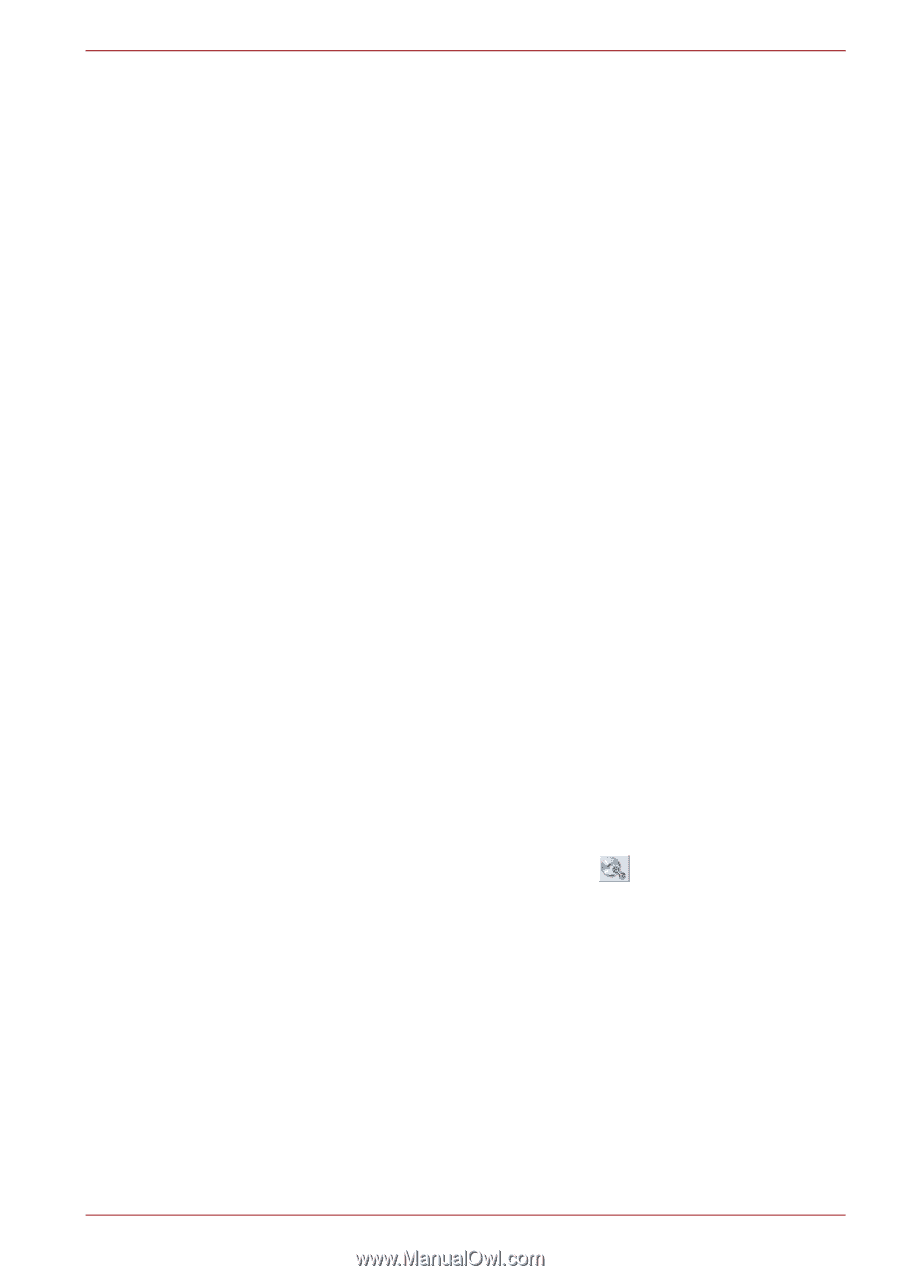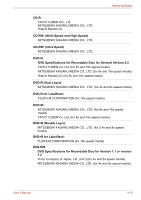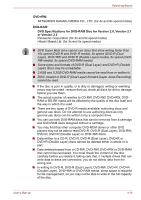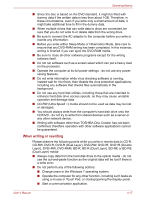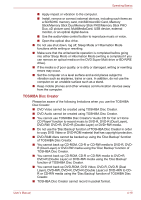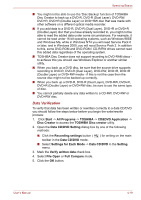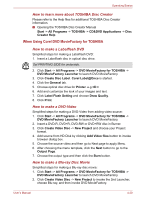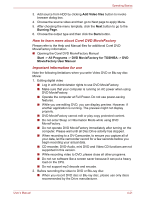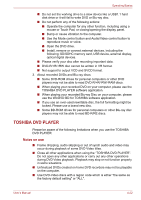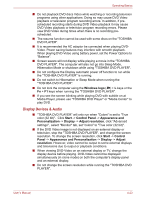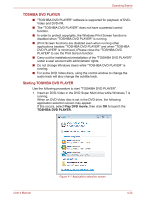Toshiba Qosmio F60 PQF65C-00M02D Users Manual Canada; English - Page 108
Data Verification, Data CD/DVD Setting
 |
View all Toshiba Qosmio F60 PQF65C-00M02D manuals
Add to My Manuals
Save this manual to your list of manuals |
Page 108 highlights
Operating Basics ■ You might not be able to use the 'Disc Backup' function of TOSHIBA Disc Creator to back up a DVD-R, DVD-R (Dual Layer), DVD-RW, DVD+R, DVD+R (Double Layer) or DVD+RW disc that was made with other software on a different optical media recorder. ■ If you add data to a DVD-R, DVD-R (Dual Layer), DVD+R or DVD+R (Double Layer) disc that you have already recorded to, you might not be able to read the added data under some circumstances. For example, it cannot be read under 16-bit operating systems, such as Windows 98SE and Windows Me, while in Windows NT4 you will need Service Pack 6 or later, and in Windows 2000, you will need Service Pack 2. In addition to this, some DVD-ROM and DVD-ROM / CD-R/RW drives cannot read this added data regardless of the operating system. ■ TOSHIBA Disc Creator does not support recording to DVD-RAM discs to achieve this you should use Windows Explorer or another similar utility. ■ When you back up a DVD disc, be sure that the source drive supports recording to DVD-R, DVD-R (Dual Layer), DVD-RW, DVD+R, DVD+R (Double Layer) or DVD+RW media - if this is not the case then the source disc might not be backed up correctly. ■ When you back up a DVD-R, DVD-R (Dual Layer), DVD-RW, DVD+R, DVD+R (Double Layer) or DVD+RW disc, be sure to use the same type of disc. ■ You cannot partially delete any data written to a CD-RW, DVD-RW or DVD+RW disc. Data Verification To verify that data has been written or rewritten correctly to a data CD/DVD you should follow the steps below before you begin the write/rewrite process: 1. Click Start -> All Programs -> TOSHIBA -> CD&DVD Application -> Disc Creator to access the TOSHIBA Disc creator utility. 2. Open the Data CD/DVD Setting dialog box by one of the following methods: ■ Click the Recording settings button ( ) for writing on the main toolbar in the Data CD/DVD mode. ■ Select Settings for Each Mode -> Data CD/DVD in the Setting menu. 3. Mark the Verify written data check box. 4. Select File Open or Full Compare mode. 5. Click the OK button. User's Manual 4-19