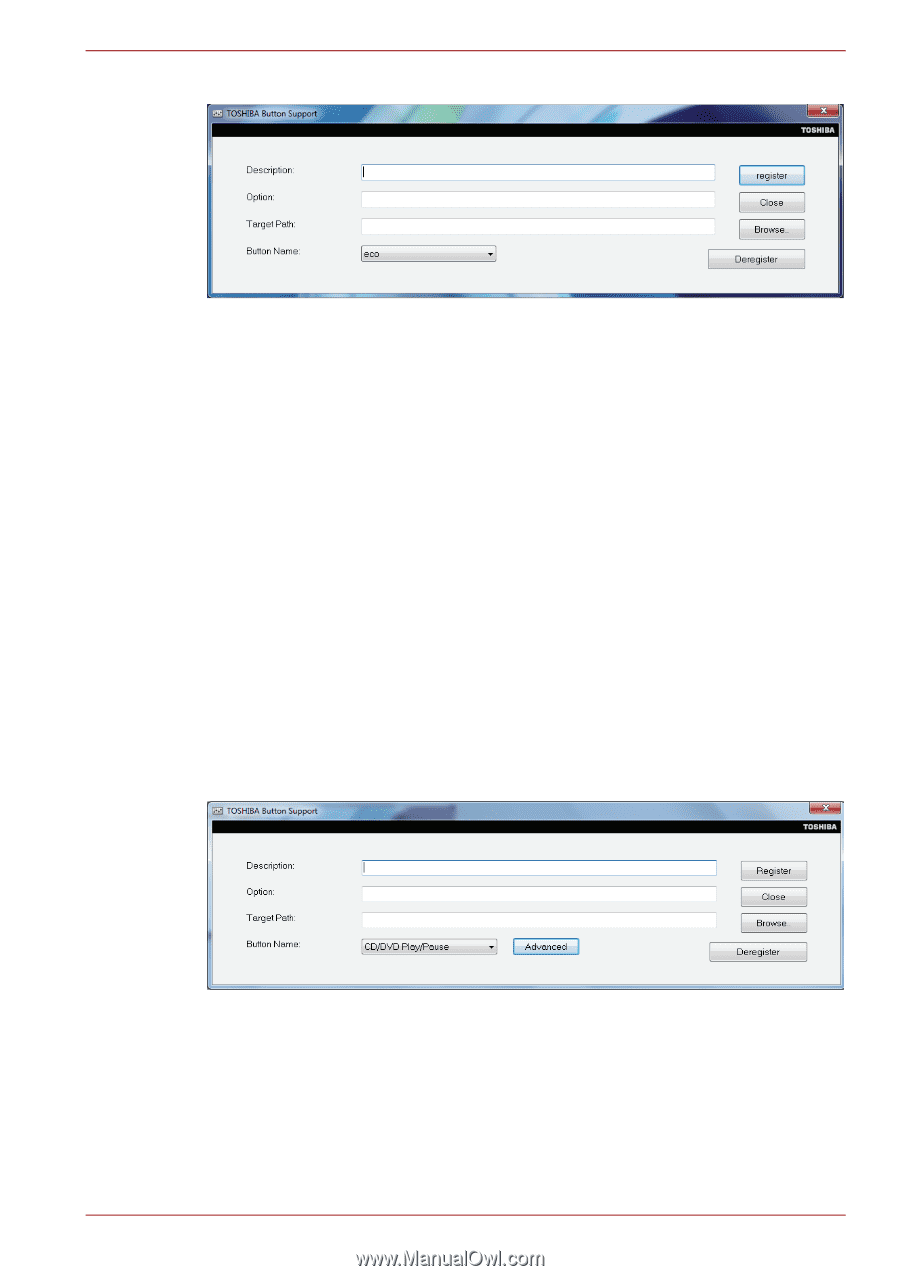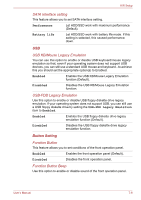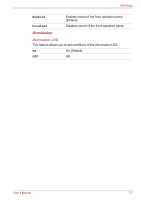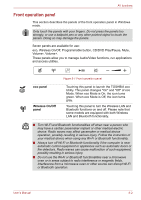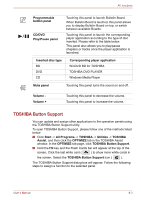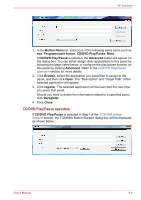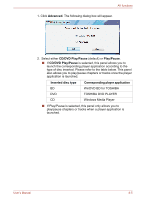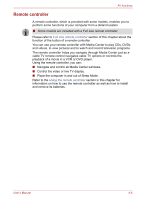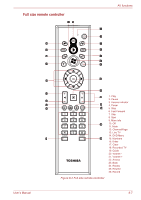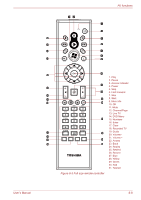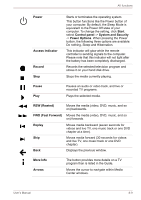Toshiba Qosmio F60 PQF65C-00M02D Users Manual Canada; English - Page 161
CD/DVD Play/Pause operation, Button Name, Programmable button, CD/DVD Play/Pause, Advanced, Browse
 |
View all Toshiba Qosmio F60 PQF65C-00M02D manuals
Add to My Manuals
Save this manual to your list of manuals |
Page 161 highlights
AV functions 1. In the Button Name list, select one of the following panel name such as eco, Programmable button, CD/DVD Play/Pause, Mute. If CD/DVD Play/Pause is selected, the Advanced button will appear on the dialog box. You can either assign other applications to this panel by following the steps listed below, or configure the play/pause function on this panel by clicking Advanced. Refer to the CD/DVD Play/Pause operation section for more details. 2. Click Browse, select the application you would like to assign to the panel, and then click Open. The "Description" and "Target Path" of the selected application will appear. 3. Click register. The selected application will be launched the next time you press that panel. Should you want to delete the information related to a specified panel, click Deregister. 4. Click Close. CD/DVD Play/Pause operation If CD/DVD Play/Pause is selected in Step1 of the TOSHIBA Button Support section, the TOSHIBA Button Support dialog box will be displayed as shown below: User's Manual 8-4