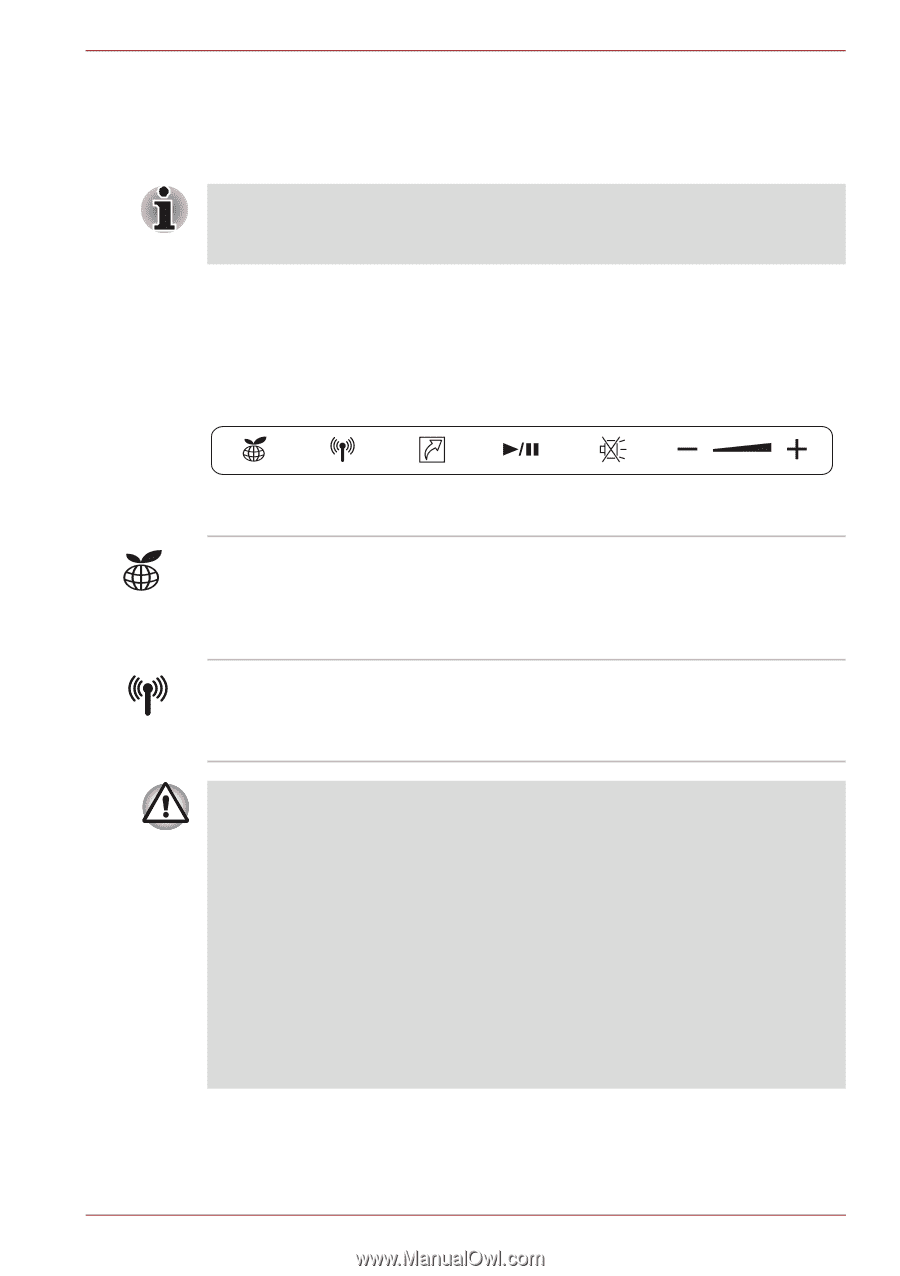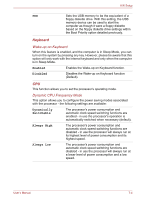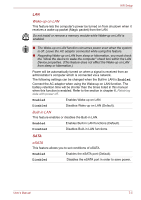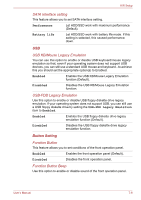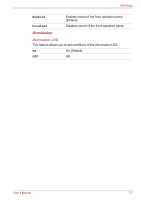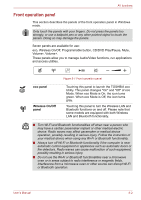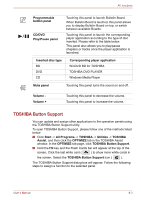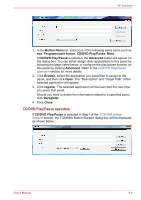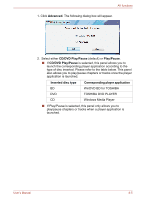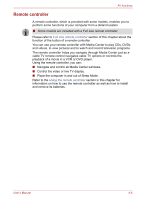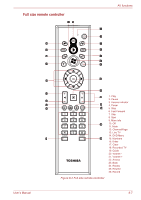Toshiba Qosmio F60 PQF65C-00M02D Users Manual Canada; English - Page 159
Front operation panel, eco, Wireless On/Off, Programmable button, CD/DVD Play/Pause, Mute
 |
View all Toshiba Qosmio F60 PQF65C-00M02D manuals
Add to My Manuals
Save this manual to your list of manuals |
Page 159 highlights
AV functions Front operation panel This section describes the panels of the front operation panel in Windows mode. Only touch the panels with your fingers. Do not press the panels too strongly, or use a ballpoint pen or any other pointed object to touch the panels. Doing so may damage the panels. Seven panels are available for use: eco, Wireless On/Off, Programmable button, CD/DVD Play/Pause, Mute, Volume-, Volume+. These panels allow you to manage Audio/Video functions, run applications and access utilities. Figure 8-1 Front operation panel eco panel Wireless On/Off panel Touching this panel to launch the TOSHBIA eco Utility. This panel changes "On" and "Off" of eco Mode. When eco Mode is On, the icon turns green. When eco Mode is Off, the icon turns gray. Touching this panel to turn the Wireless LAN and Bluetooth functions on and off. Please note that some models are equipped with both Wireless LAN and Bluetooth functionality. ■ Turn Wi-Fi and Bluetooth functionalities off when near a person who may have a cardiac pacemaker implant or other medical electric device. Radio waves may affect pacemaker or medical device operation, possibly resulting in serious injury. Follow the instruction of your medical device when using any Wi-Fi or Bluetooth functionality. ■ Always turn off Wi-Fi or Bluetooth functionality if the computer is near automatic control equipment or appliances such as automatic doors or fire detectors. Radio waves can cause malfunction of such equipment, possibly resulting in serious injury. ■ Do not use the Wi-Fi or Bluetooth functionalities near a microwave oven or in areas subject to radio interference or magnetic fields. Interference from a microwave oven or other source can disrupt Wi-Fi or Bluetooth operation. User's Manual 8-2