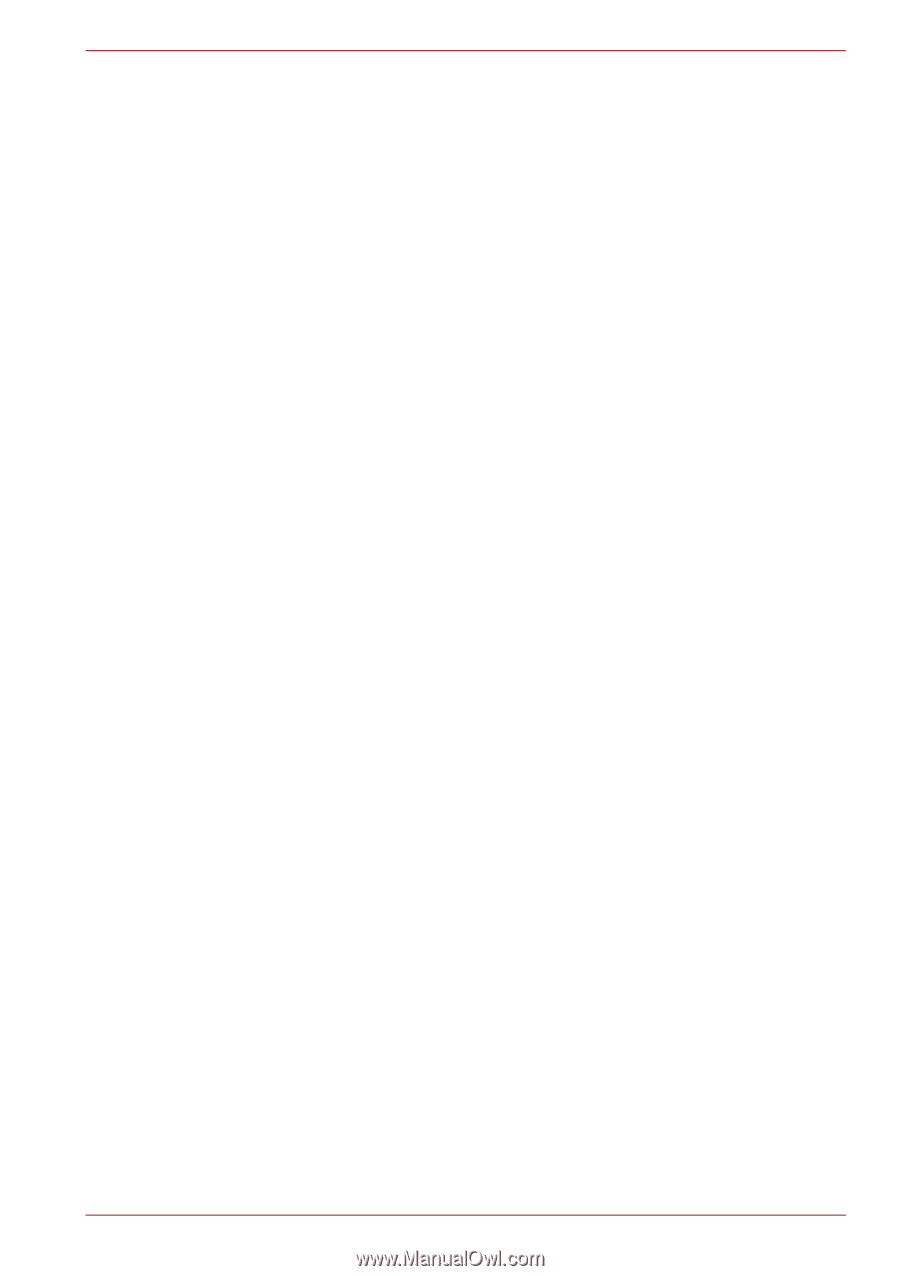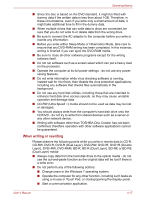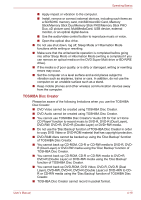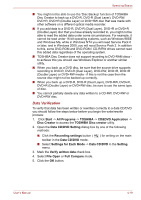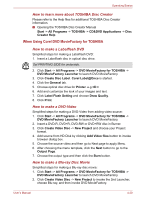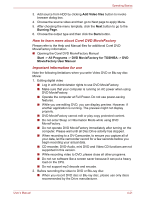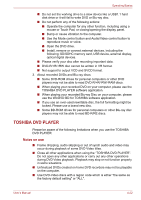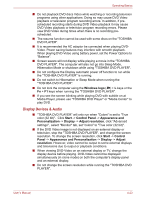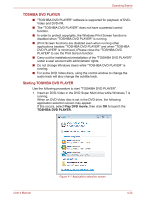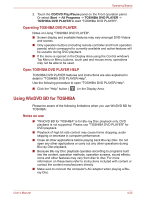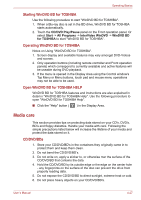Toshiba Qosmio F60 PQF65C-00M02D Users Manual Canada; English - Page 111
TOSHIBA DVD PLAYER, Notes on use
 |
View all Toshiba Qosmio F60 PQF65C-00M02D manuals
Add to My Manuals
Save this manual to your list of manuals |
Page 111 highlights
Operating Basics ■ Do not set the working drive to a slow device like a USB1.1 hard disk drive or it will fail to write DVD or Blu-ray disc. ■ Do not perform any of the following actions: ■ Operate the computer for any other function, including using a mouse or Touch Pad, or closing/opening the display panel. ■ Bump or cause vibration to the computer. ■ Use the Mode control button and Audio/Video control button to reproduce music or voice. ■ Open the DVD drive. ■ Install, remove or connect external devices, including the following: SD/SDHC memory card, USB device, external display, optical digital devices. ■ Please verify your disc after recording important data. ■ DVD-R/+R/+RW disc cannot be written in VR format. ■ Not support to output VCD and SVCD format. 3. About recorded DVDs and Blu-ray discs ■ Some DVD-ROM drives for personal computers or other DVD players may not be able to read DVD-R/+R/-RW/-RAM discs. ■ When playing your recorded DVD on your computer, please use the TOSHIBA DVD PLAYER software application. ■ When playing your recorded Blu-ray Disc on your computer, please use the WinDVD BD for TOSHIBA software application. ■ If you use an over-used rewritable disc, the full formatting might be locked. Please use a brand new disc. ■ Some BD-ROM drives for personal computers or other Blu-ray disc players may not be able to read BD-R/RE discs. TOSHIBA DVD PLAYER Please be aware of the following limitations when you use the TOSHIBA DVD PLAYER: Notes on use ■ Frame dropping, audio skipping or out of synch audio and video may occur during playback of some DVD Video titles. ■ Close all other applications when using the "TOSHIBA DVD PLAYER". Do not open any other applications or carry out any other operations during DVD Video playback. Playback may stop or not function properly in some situations. ■ Unfinalized DVDs created on home DVD recorders may not be playable on the computer. ■ Use DVD-Video discs with a region code which is either "the same as the factory default setting" or "ALL". User's Manual 4-22