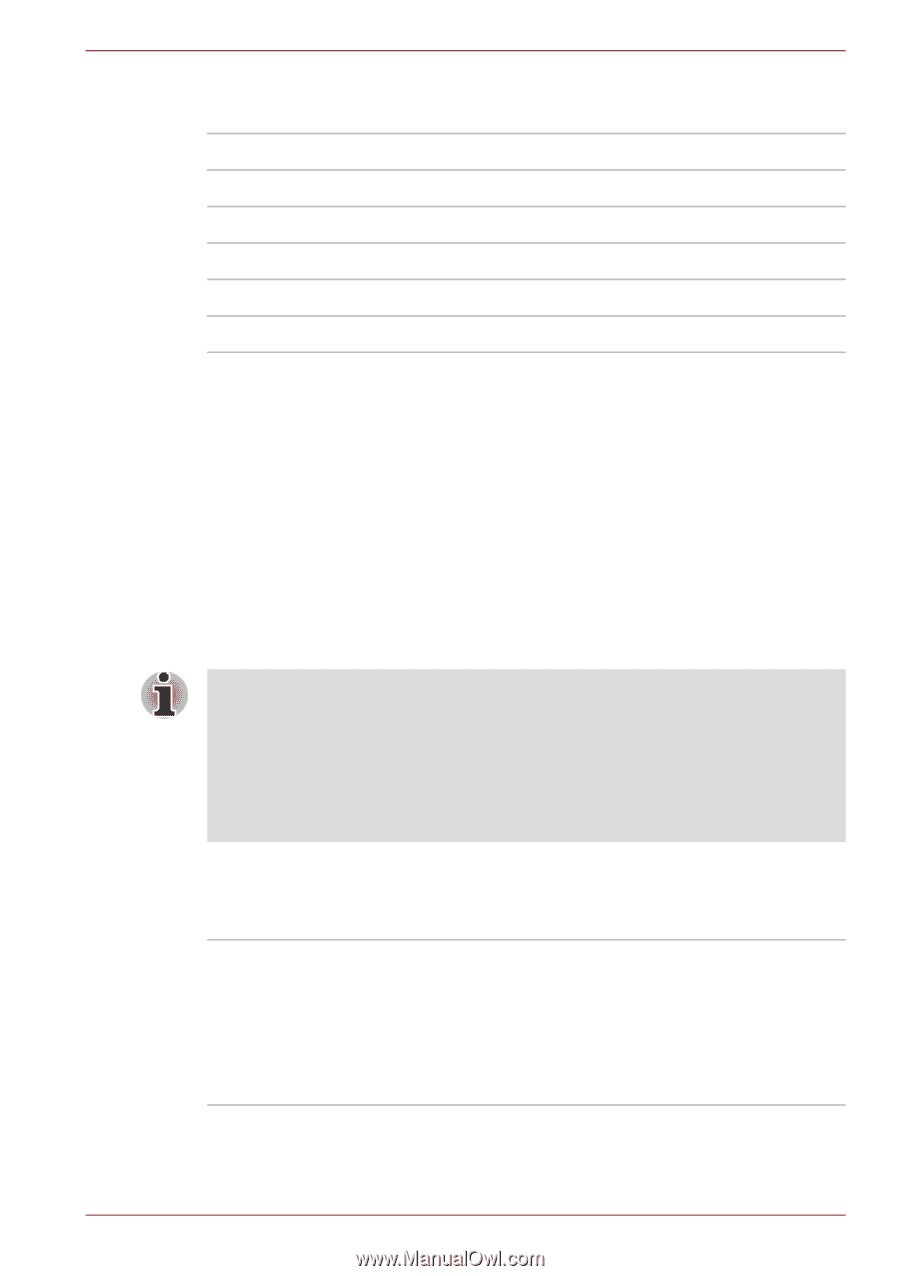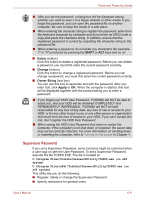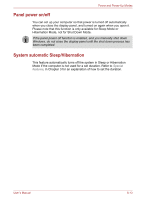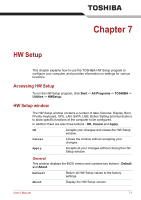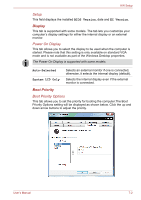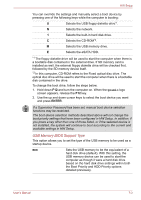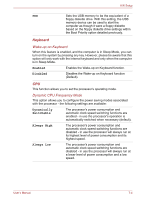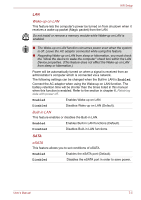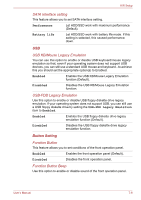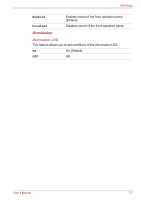Toshiba Qosmio F60 PQF65C-00M02D Users Manual Canada; English - Page 153
USB Memory BIOS Support Type, the Boot Priority and HDD Priority options
 |
View all Toshiba Qosmio F60 PQF65C-00M02D manuals
Add to My Manuals
Save this manual to your list of manuals |
Page 153 highlights
HW Setup You can override the settings and manually select a boot device by pressing one of the following keys while the computer is booting: U Selects the USB floppy diskette drive*1. N Selects the network. 1 Selects the built-in hard disk drive. C Selects the CD-ROM*2. M Selects the USB memory drive. E Selects the eSATA HDD. *1 The floppy diskette drive will be used to start the computer when there is a bootable disk contained in the external drive. If SD memory card is installed as well, the external floppy diskette drive will be checked first, followed by the SD memory device itself. *2 In this computer, CD-ROM refers to the Fixed optical disc drive. The optical disc drive will be used to start the computer when there is a bootable disk contained in the drive. To change the boot drive, follow the steps below. 1. Hold down F12 and turn the computer on. When the Qosmio logo screen appears, release the F12 key. 2. Use the up and down cursor keys to select the boot device you want and press ENTER. If a Supervisor Password has been set, manual boot device selection functions may be restricted. The boot device selection methods described above will not change the boot priority settings that have been configured in HW Setup. In addition, if you press a key other than one of those listed, or if the selected device is not installed, the system will continue to boot according to the current and available settings in HW Setup. USB Memory BIOS Support Type This option allows you to set the type of the USB memory to be used as a startup device. HDD Sets the USB memory to be the equivalent of a hard disk drive (default). With this setting, the USB memory device can be used to start the computer as though it were a hard disk drive based on the hard disk drive settings within both the Boot Priority and HDD Priority options detailed previously. User's Manual 7-3