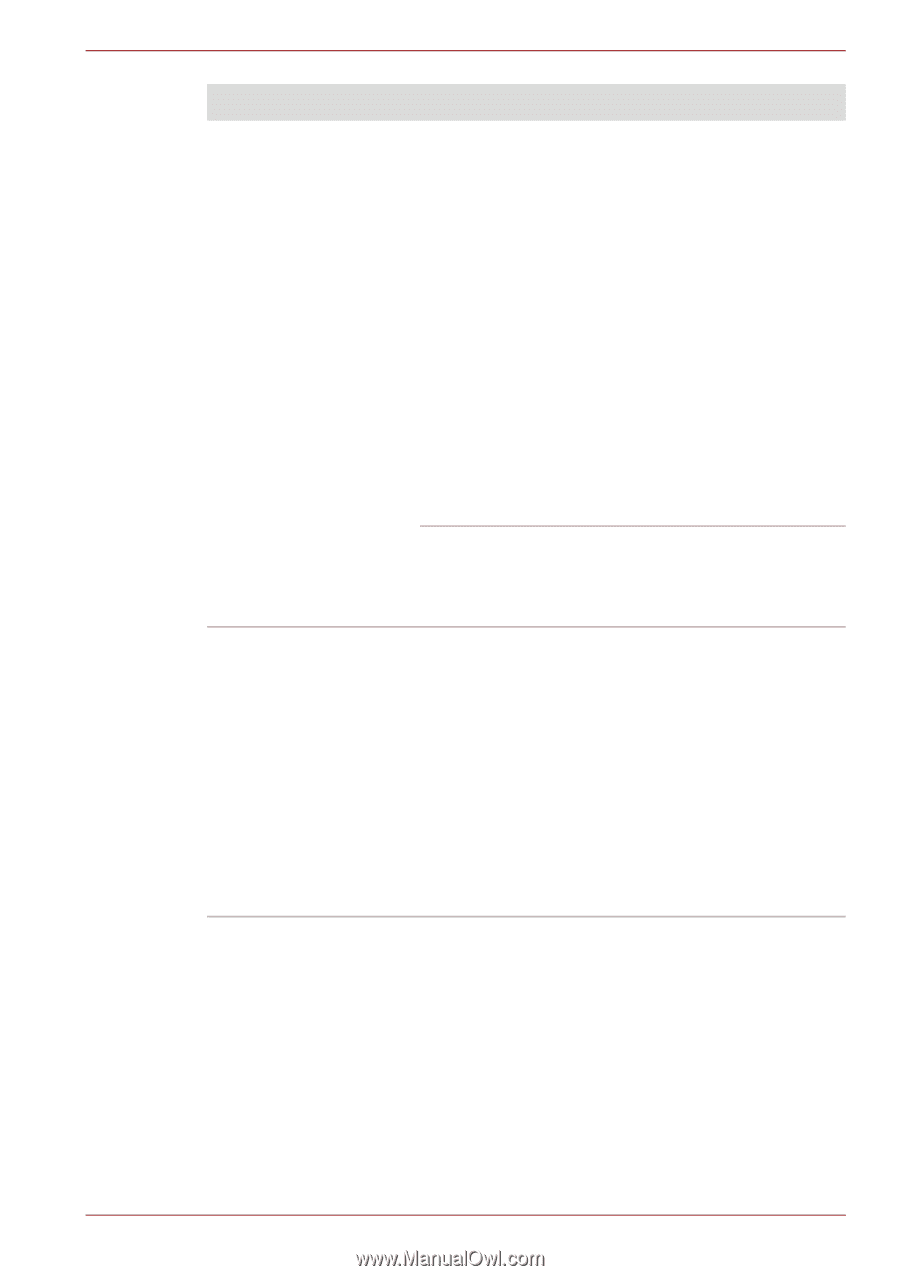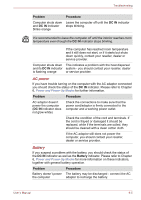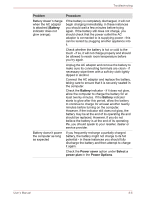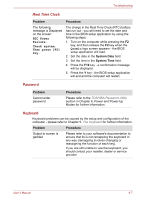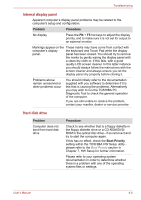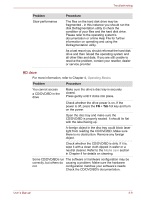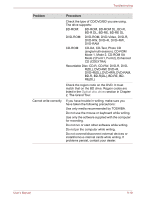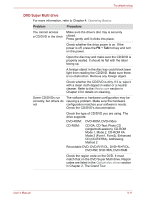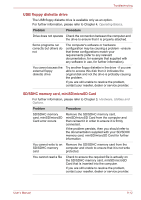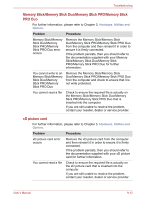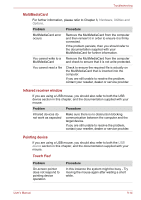Toshiba Qosmio F60 PQF65C-00M02D Users Manual Canada; English - Page 181
Problem, Procedure, Recordable Disc: CD-R, CD-RW, DVD-R, DVD
 |
View all Toshiba Qosmio F60 PQF65C-00M02D manuals
Add to My Manuals
Save this manual to your list of manuals |
Page 181 highlights
Troubleshooting Problem Cannot write correctly Procedure Check the type of CD/DVD/BD you are using. The drive supports: BD-ROM: BD-ROM, BD-ROM DL, BD-R, BD-R DL, BD-RE, BD-RE DL DVD-ROM: DVD-ROM, DVD-Video, DVD-R, DVD-RW, DVD+R, DVD+RW, DVD-RAM CD-ROM: CD-DA, CD-Text, Photo CD (single/multi-session), CD-ROM Mode 1, Mode 2, CD-ROM XA Mode 2 (Form1, Form2), Enhanced CD (CDEXTRA) Recordable Disc: CD-R, CD-RW, DVD-R, DVDR(DL), DVD-RW, DVD+R, DVD+R(DL), DVD+RW, DVD-RAM, BD-R, BD-R(DL), BD-RE, BDRE(DL) Check the region code on the DVD. It must match that on the BD drive. Region codes are listed in the Optical disc drives section in Chapter 2, The Grand Tour. If you have trouble in writing, make sure you have taken the following precautions: Use only media recommended by TOSHIBA. Do not use the mouse or keyboard while writing. Use only the software supplied with the computer for recording. Do not run or start other software while writing. Do not jar the computer while writing. Do not connect/disconnect external devices or install/remove internal cards while writing. If problems persist, contact your dealer. User's Manual 9-10