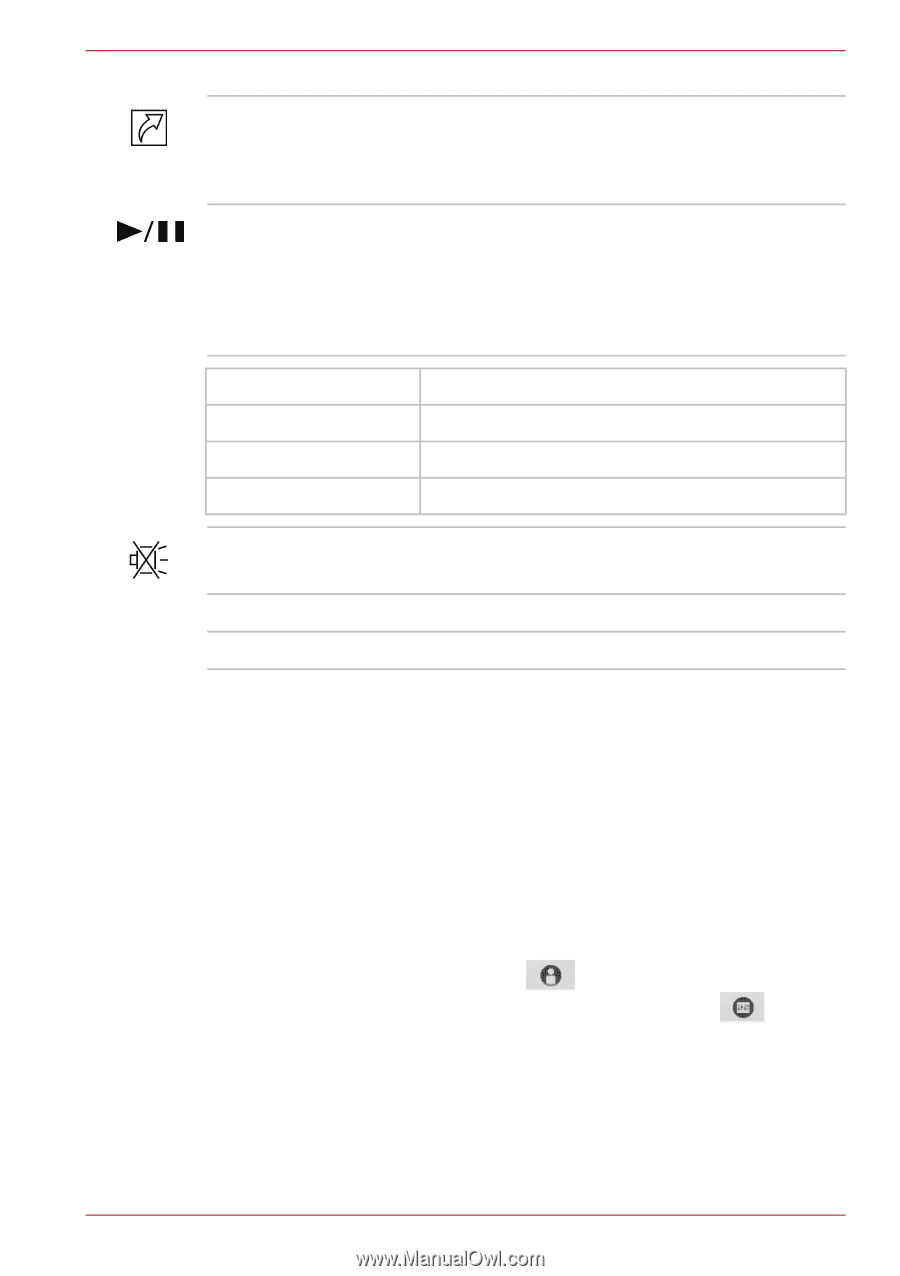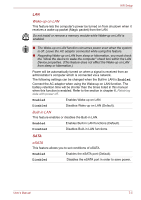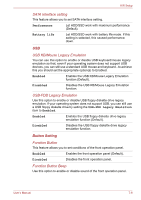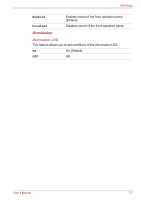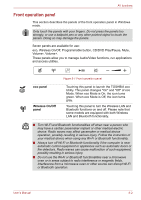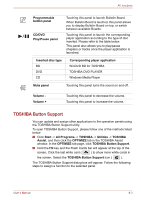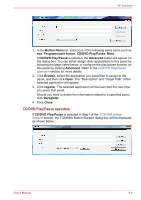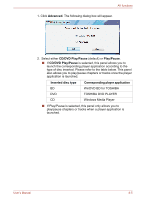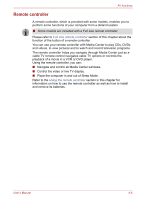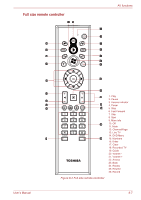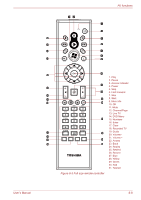Toshiba Qosmio F60 PQF65C-00M02D Users Manual Canada; English - Page 160
TOSHIBA Button Support, Play/Pause panel
 |
View all Toshiba Qosmio F60 PQF65C-00M02D manuals
Add to My Manuals
Save this manual to your list of manuals |
Page 160 highlights
AV functions Programmable button panel CD/DVD Play/Pause panel Touching this panel to launch Bulletin Board. When Bulletin Board is lauched, this panel allows you to display Bulletin Board on top, or switch between available Boards. Touching this panel to launch the corresponding player application according to the type of disc inserted. Please refer to the table below. This panel also allows you to play/pause chapters or tracks once the player application is launched. Inserted disc type BD DVD CD Corresponding player application WinDVD BD for TOSHIBA TOSHIBA DVD PLAYER Windows Media Player Mute panel Touching this panel turns the sound on and off. Volume Volume + Touching this panel to decrease the volume. Touching this panel to increase the volume. TOSHIBA Button Support You can update and assign other applications to the operation panels using the TOSHIBA Button Support utility. To open TOSHIBA Button Support, please follow one of the methods listed below: ■ Click Start -> All Programs -> TOSHIBA -> Utilities -> TOSHIBA Assist, and then click the OPTIMIZE tab in the TOSHIBA Assist window. In the OPTIMIZE tab page, click TOSHIBA Button Support. ■ Hold the FN key and the Flash Cards bar will appear at the top of the screen. Click the last white card ( ) to show more white cards in the screen. Select the TOSHIBA Button Support icon ( ). The TOSHIBA Button Support dialog box will appear. Follow the following steps to assign a function to the selected panel. User's Manual 8-3