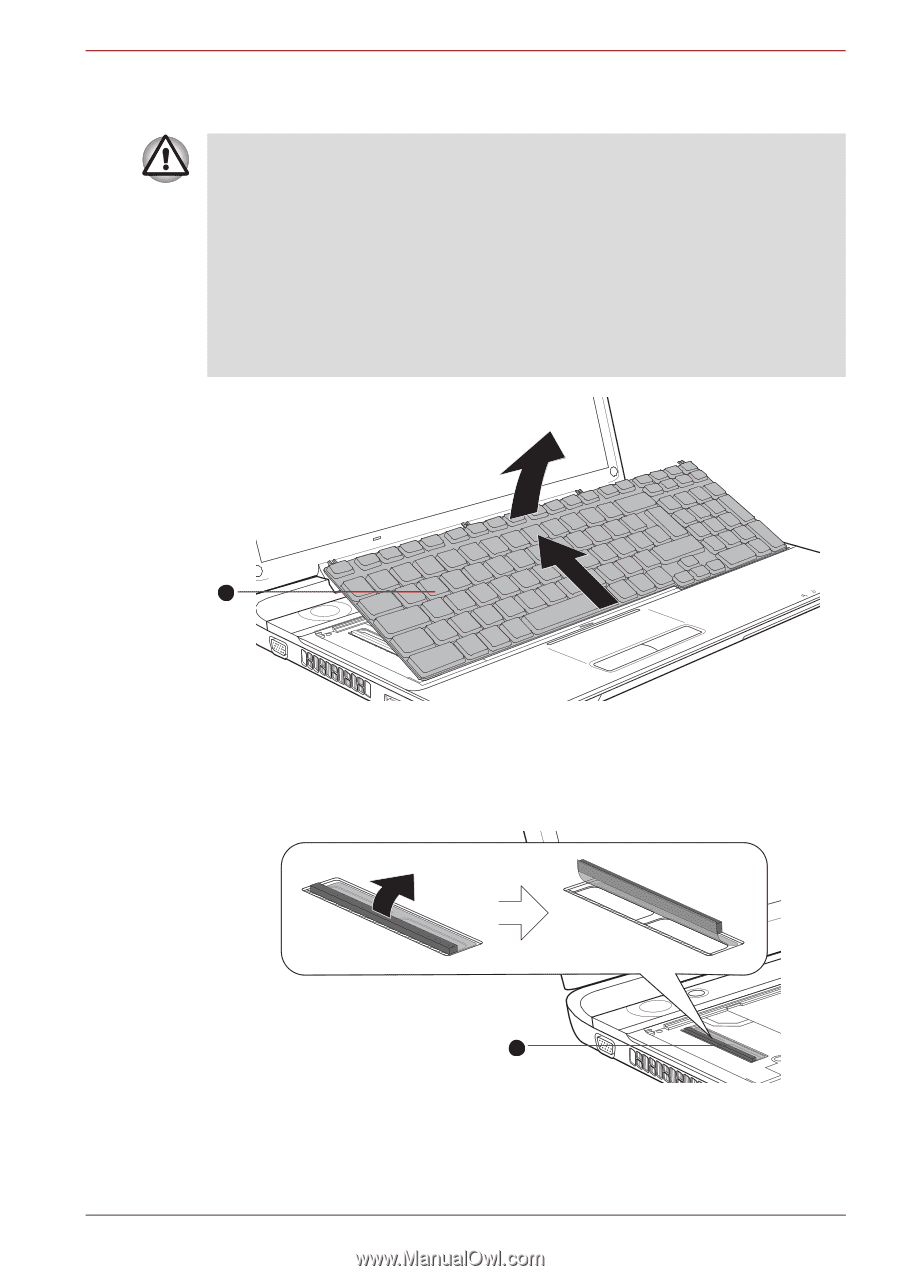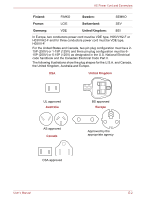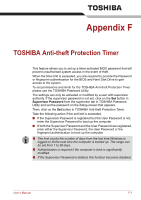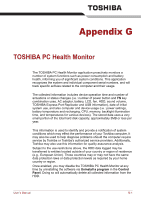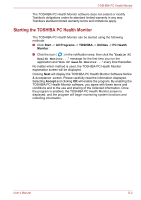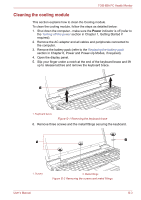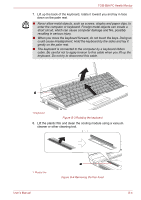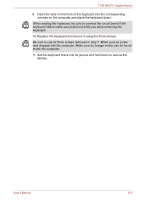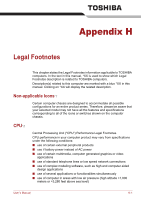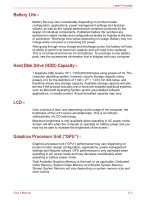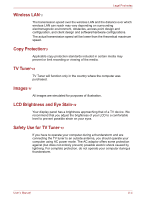Toshiba Qosmio F60 PQF65C-00M02D Users Manual Canada; English - Page 216
Lift the plastic film and clean the cooling module using a vacuum, down on the palm rest.
 |
View all Toshiba Qosmio F60 PQF65C-00M02D manuals
Add to My Manuals
Save this manual to your list of manuals |
Page 216 highlights
TOSHIBA PC Health Monitor 7. Lift up the back of the keyboard, rotate it toward you and lay in face down on the palm rest. ■ Never allow metal objects, such as screws, staples and paper clips, to enter the computer or keyboard. Foreign metal objects can create a short circuit, which can cause computer damage and fire, possibly resulting in serious injury. ■ When you move the keyboard forward, do not touch the keys. Doing so could cause misalignment. Hold the keyboard by the sides and lay it gently on the palm rest. ■ The keyboard is connected to the computer by a keyboard ribbon cable. Be careful not to apply tension to this cable when you lift up the keyboard. Do not try to disconnect this cable. 2 1 1 1.Keyboard Figure G-3 Rotating the keyboard 8. Lift the plastic film and clean the cooling module using a vacuum cleaner or other cleaning tool. 1. Plastic film 1 Figure G-4 Removing the Fan hood User's Manual G-4