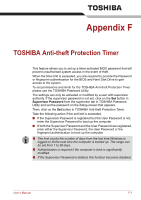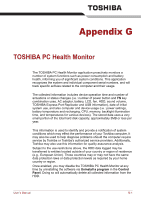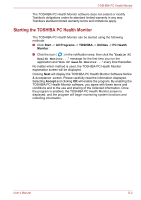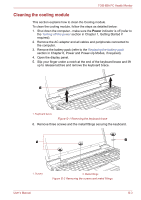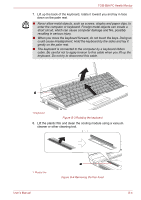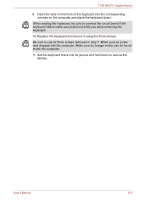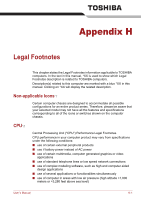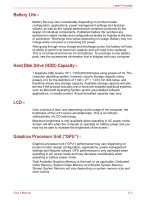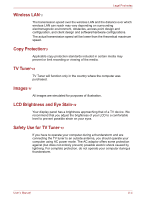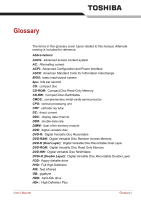Toshiba Qosmio F60 PQF65C-00M02D Users Manual Canada; English - Page 217
Set the keyboard brace into its groove and hold down to secure
 |
View all Toshiba Qosmio F60 PQF65C-00M02D manuals
Add to My Manuals
Save this manual to your list of manuals |
Page 217 highlights
TOSHIBA PC Health Monitor 9. Insert the tabs on the front of the keyboard into the corresponding notches on the computer and place the keyboard down. When seating the keyboard, be sure to connect the circuit board if the keyboard ribbon cable was pulled out while you were removing the keyboard. 10. Replace the keyboard and secure it using the three screws. Be sure to use all three screws removed in step 7. Make sure no screw was dropped into the computer. Make sure no foreign matter can be found inside the computer. 11. Set the keyboard brace into its groove and hold down to secure the latches. User's Manual G-5
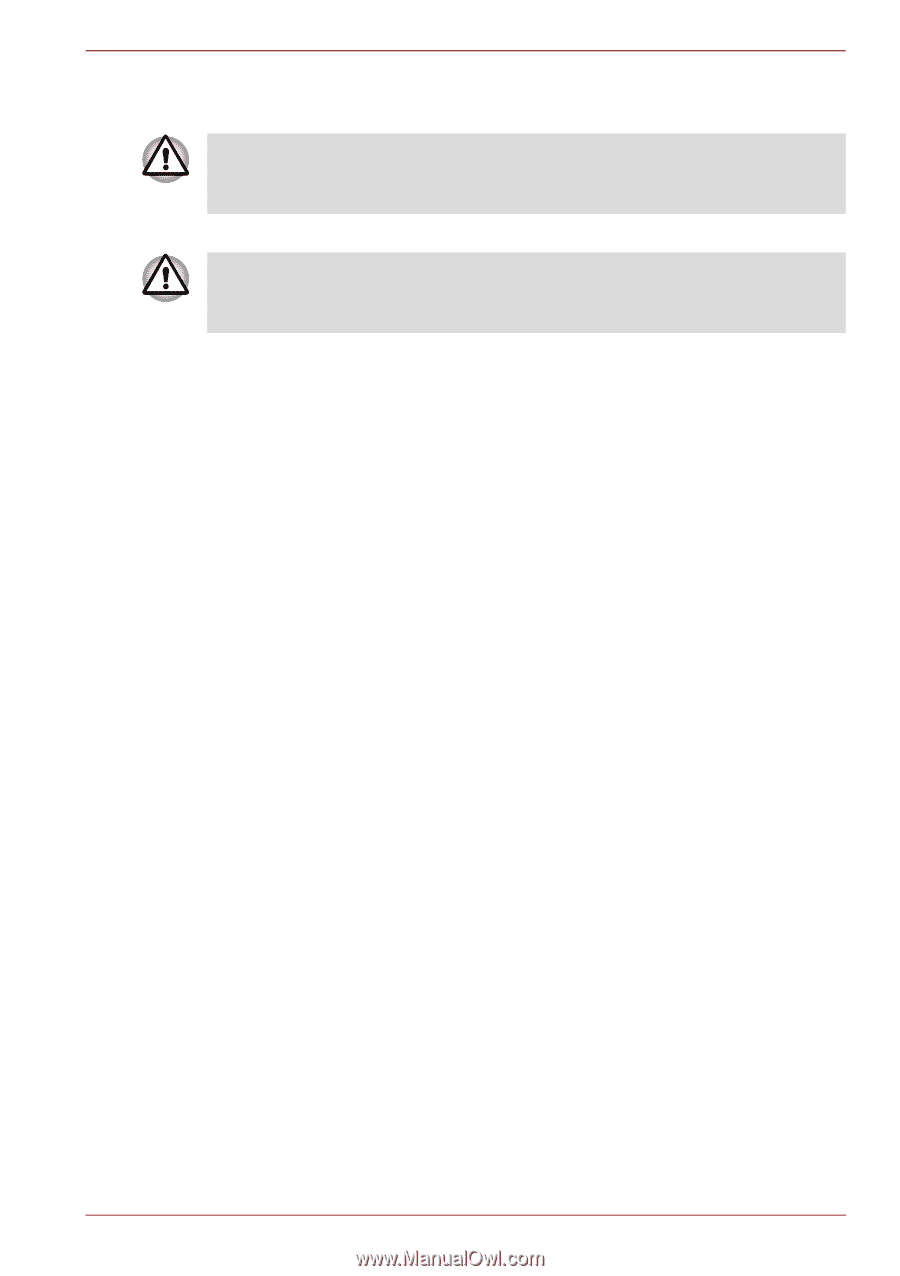
User’s Manual
G-5
TOSHIBA PC Health Monitor
9.
Insert the tabs on the front of the keyboard into the corresponding
notches on the computer and place the keyboard down.
10. Replace the keyboard and secure it using the three screws.
11. Set the keyboard brace into its groove and hold down to secure the
latches.
When seating the keyboard, be sure to connect the circuit board if the
keyboard ribbon cable was pulled out while you were removing the
keyboard.
Be sure to use all three screws removed in step 7. Make sure no screw
was dropped into the computer. Make sure no foreign matter can be found
inside the computer.