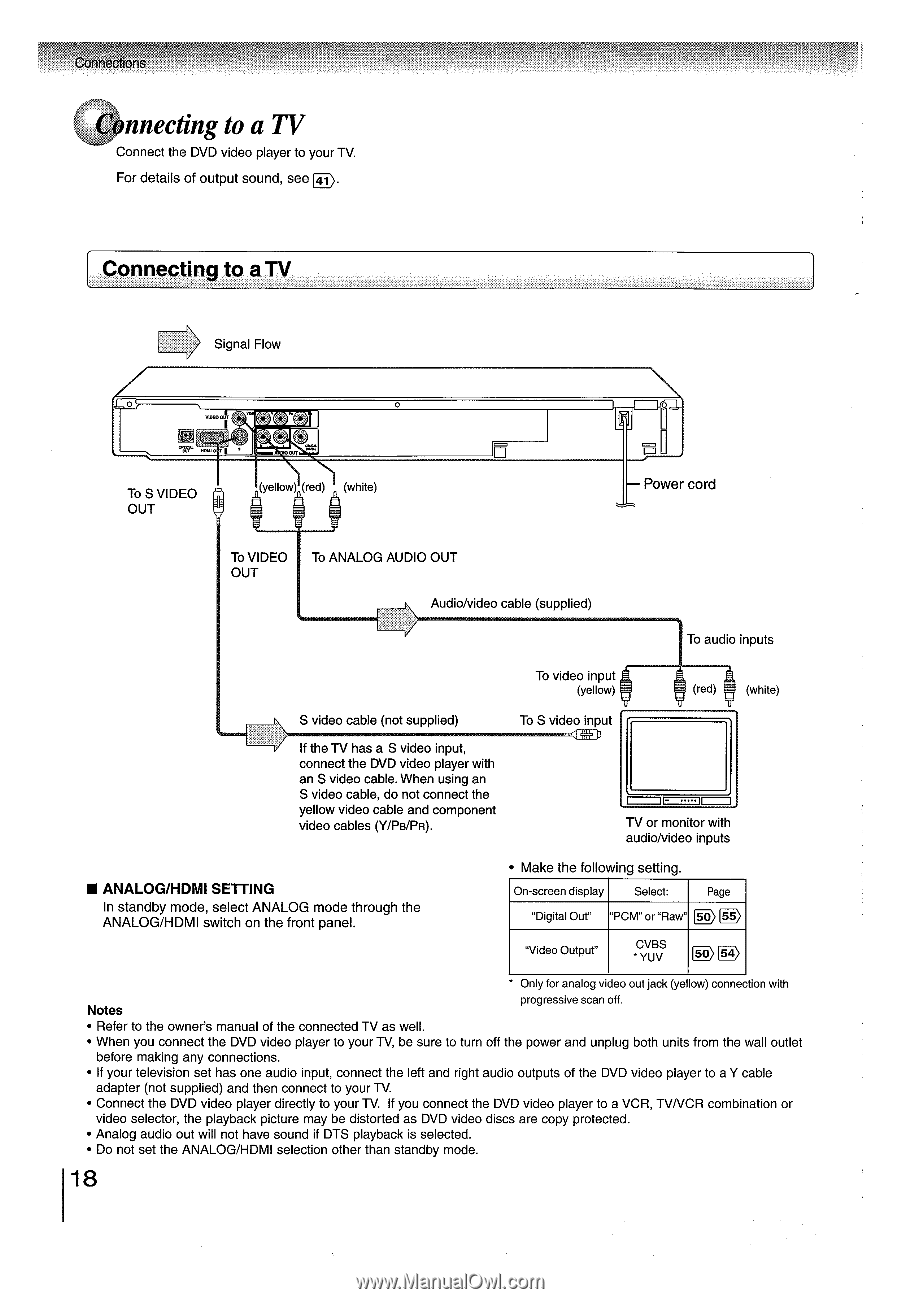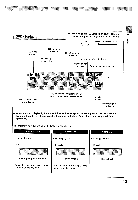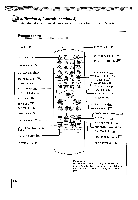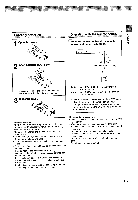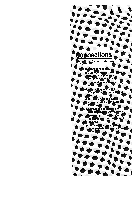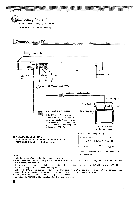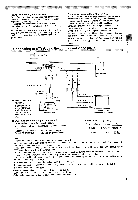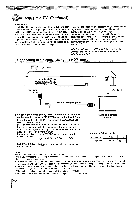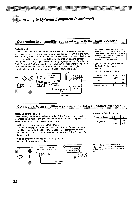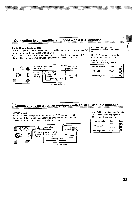Toshiba SD5970 Owners Manual - Page 18
Connecting
 |
View all Toshiba SD5970 manuals
Add to My Manuals
Save this manual to your list of manuals |
Page 18 highlights
Connections Connecting to a TV Connect the DVD video player to your TV. For details of output sound, see D.. r Connecting to a TV *> Signal Flow To S VIDEO OUT (yellow) (red) (white) - Power cord To VIDEO OUT To ANALOG AUDIO OUT Audio/video cable (supplied) To audio inputs S video cable (not supplied) To video input (yellow) To S video input A (red) (white) 'De If the TV has a S video input, connect the DVD video player with an S video cable. When using an S video cable, do not connect the yellow video cable and component video cables (Y/Pe/Pn). TV or monitor with audio/video inputs • ANALOG/HDMI SETTING In standby mode, select ANALOG mode through the ANALOG/HDMI switch on the front panel. • Make the following setting. On-screen display Select: Page "Digital Out" "PCM" or "Raw2 E) E) "Video Output" CVBS *YUV D D * Only for analog video out jack (yellow) connection with Notes progressive scan off. • Refer to the owner's manual of the connected TV as well. • When you connect the DVD video player to your TV, be sure to turn off the power and unplug both units from the wall outlet before making any connections. • If your television set has one audio input, connect the left and right audio outputs of the DVD video player to a Y cable adapter (not supplied) and then connect to your TV. • Connect the DVD video player directly to your TV. If you connect the DVD video player to a VCR, TVNCR combination or video selector, the playback picture may be distorted as DVD video discs are copy protected. • Analog audio out will not have sound if DTS playback is selected. • Do not set the ANALOG/HDMI selection other than standby mode. 18