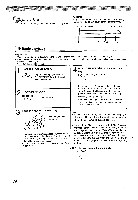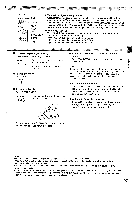Toshiba SD5970 Owners Manual - Page 31
Locating, specific, track
 |
View all Toshiba SD5970 manuals
Add to My Manuals
Save this manual to your list of manuals |
Page 31 highlights
00 c em me 0 Number buttons CLEAR SEARCH O 0 0 SKIP i/T7-4 /0ENTER Locating a desired section by entering the corresponding number 1 Press Search. Press A / V to highlight the Title/Chapter or Track. If you are using a VIDEO CD/audio CD, skip step 2. Then at step 3, enter the number for the track you want using the number buttons. e.g. SEARCH 3 Press the number buttons to enter title, chapter or track number. 4 Press ENTER. Playback starts from the selected section. EN I 2 Press -4/ ► to select a section you want to locate. e.g. When you want to locate a chapter. Notes • Pressing the CLEAR button resets the numbers. To clear the display, press the SEARCH button several times. • This method of locating a title is available only on a disc that contains title numbers. [ Locating a specific chapter or track Press SKIP I4411 or Ni repeatedly to access the chapter or track number you want. Playback starts from the selected chapter or track. SKIP To locate succeeding chapters or 11.4.4 tracks. SKIP CD Playback starts from the beginning of the current chapter or track. When you press twice in quick successions, playback starts from the beginning of the preceding chapter or track. Notes • Some titles may not display chapter numbers. • If you press and hold the SKIP 1-44 or N1 button on the front panel during playback, the DVD video player performs fast reverse or fast forward playback. You can vary the speed by pressing the button repeatedly. To locate chapters or tracks during fast reverse or fast forward playback, first press the PLAY button to resume normal playback, then use the SKIP IN or NI button. 31