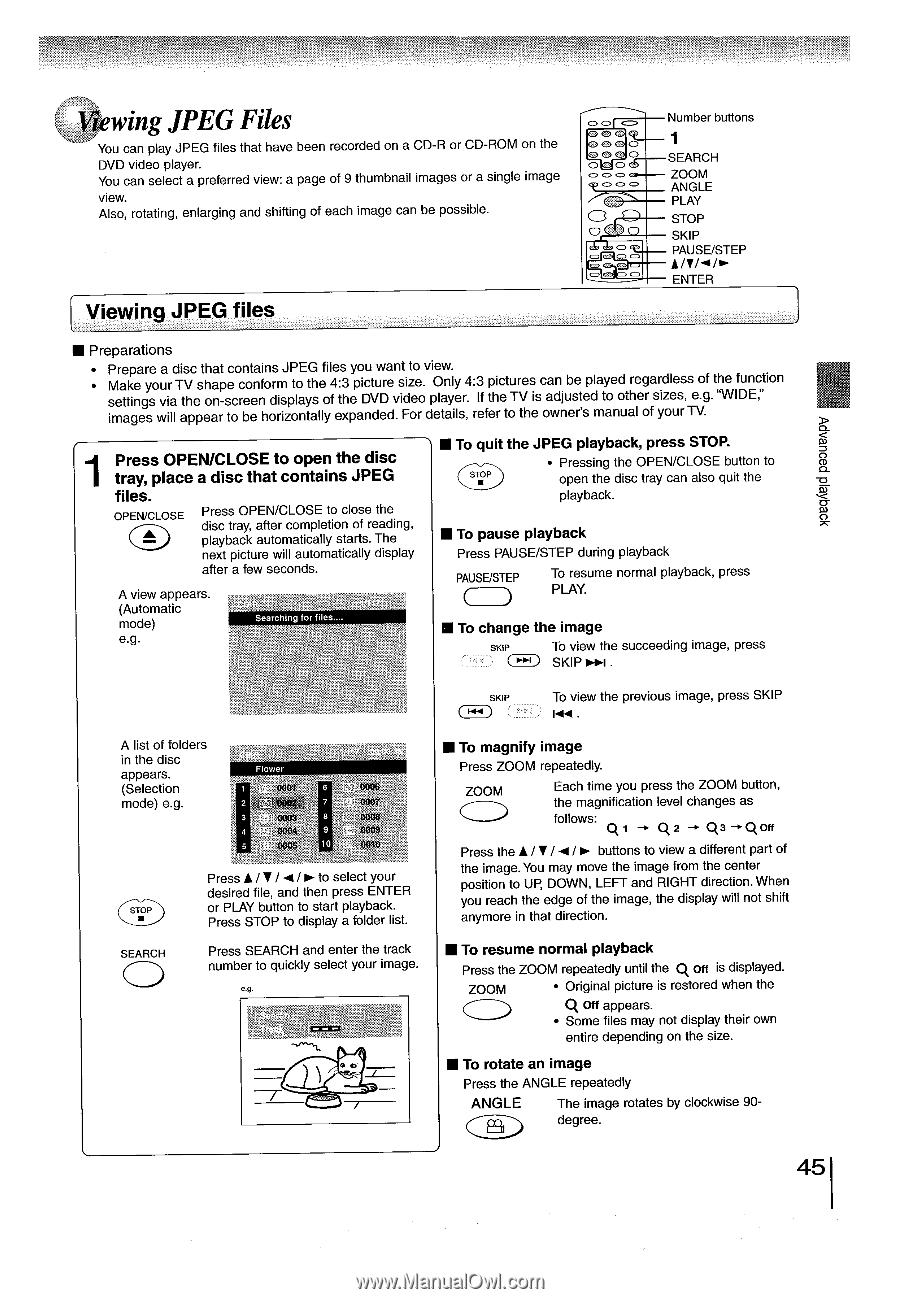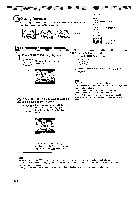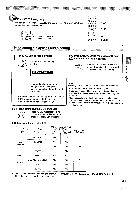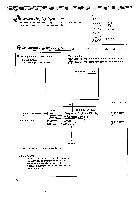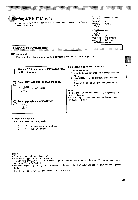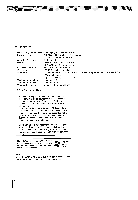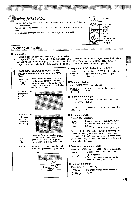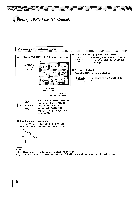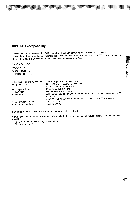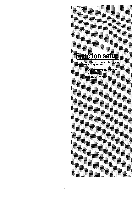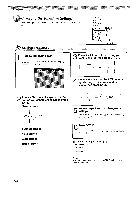Toshiba SD5970 Owners Manual - Page 45
liewing, Files
 |
View all Toshiba SD5970 manuals
Add to My Manuals
Save this manual to your list of manuals |
Page 45 highlights
liewing JPEG Files You can play JPEG files that have been recorded on a CD-R or CD-ROM on the DVD video player. You can select a preferred view: a page of 9 thumbnail images or a single image view. Also, rotating, enlarging and shifting of each image can be possible. CD 0 CD CD 0 00 0 0 0 0 { Viewing JPEG files Number buttons 1 SEARCH ZOOM ANGLE PLAY STOP SKIP PAUSE/STEP //1/ -1/0ENTER >ipecineld paouenpv ■ Preparations Prepare a disc that contains JPEG files you want to view. • Make your TV shape conform to the 4:3 picture size. Only 4:3 pictures can be played regardless of the function settings via the on-screen displays of the DVD video player. If the TV is adjusted to other sizes, e.g. "WIDE," images will appear to be horizontally expanded. For details, refer to the owner's manual of your TV. 1 Press OPEN/CLOSE to open the disc tray, place a disc that contains JPEG files. OPEN/CLOSE Press OPEN/CLOSE to close the disc tray, after completion of reading, playback automatically starts. The next picture will automatically display after a few seconds. A view appears. (Automatic mode) e.g. • To quit the JPEG playback, press STOP. • Pressing the OPEN/CLOSE button to STOP open the disc tray can also quit the playback. • To pause playback Press PAUSE/STEP during playback PAUSEISTEP To resume normal playback, press PLAY. • To change the image SKIP To view the succeeding image, press SKIP . A list of folders in the disc appears. (Selection mode) e.g. IM7=11111=1M111=111 r• o..;') SEARCH O Press 1 / V / 4 / ► to select your desired file, and then press ENTER or PLAY button to start playback. Press STOP to display a folder list. Press SEARCH and enter the track number to quickly select your image. .9 SKIP IN To view the previous image, press SKIP 144 . II To magnify image Press ZOOM repeatedly. ZOOM CD Each time you press the ZOOM button, the magnification level changes as follows: i q2 qa-q Off Press the A / 1 / / ► buttons to view a different part of the image. You may move the image from the center position to UP, DOWN, LEFT and RIGHT direction. When you reach the edge of the image, the display will not shift anymore in that direction. MI To resume normal playback Press the ZOOM repeatedly until the Q off is displayed. ZOOM • Original picture is restored when the q off appears. • Some files may not display their own entire depending on the size. • To rotate an image Press the ANGLE repeatedly ANGLE C The image rotates by clockwise 90degree.