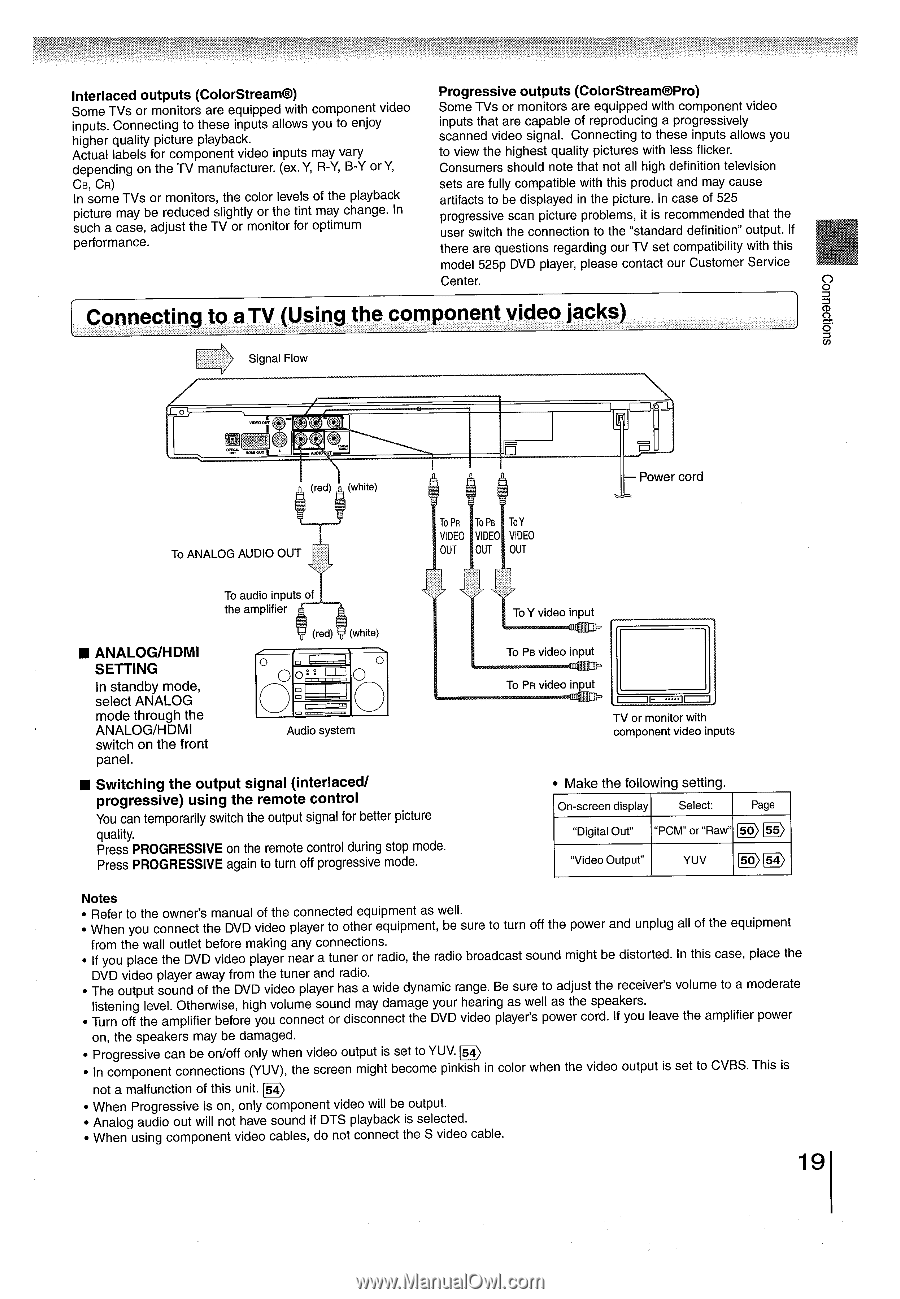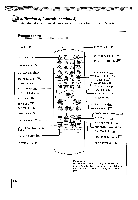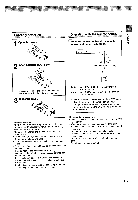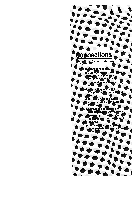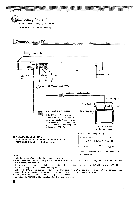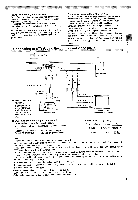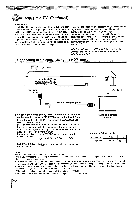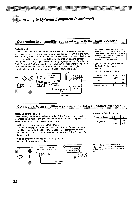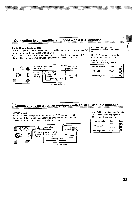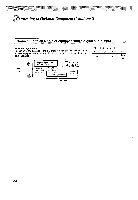Toshiba SD5970 Owners Manual - Page 19
Connecting, Using, component, video, jacks
 |
View all Toshiba SD5970 manuals
Add to My Manuals
Save this manual to your list of manuals |
Page 19 highlights
Interlaced outputs (ColorStream®) Some TVs or monitors are equipped with component video inputs. Connecting to these inputs allows you to enjoy higher quality picture playback. Actual labels for component video inputs may vary depending on the TV manufacturer. (ex. Y, R-Y, B-Y or Y, Ca, CR) In some TVs or monitors, the color levels of the playback picture may be reduced slightly or the tint may change. In such a case, adjust the TV or monitor for optimum performance. Progressive outputs (ColorStream®Pro) Some TVs or monitors are equipped with component video inputs that are capable of reproducing a progressively scanned video signal. Connecting to these inputs allows you to view the highest quality pictures with less flicker. Consumers should note that not all high definition television sets are fully compatible with this product and may cause artifacts to be displayed in the picture. In case of 525 progressive scan picture problems, it is recommended that the user switch the connection to the "standard definition" output. If there are questions regarding our TV set compatibility with this model 525p DVD player, please contact our Customer Service Center. 0 Connecting to a TV (Using the component video jacks) CCDD a Signal Flow oy (red) (white) To ANALOG AUDIO OUT I L To PR To Pa To Y VIDEO VIDEO VIDEO OUT OUT OUT - Power cord To audio inputs of the amplifier ■ ANALOG/HDMI SETTING In standby mode, select ANALOG mode through the ANALOG/HDMI switch on the front panel. 0 (red) (white) O 0 0 O e: I I I O Audio system ■ Switching the output signal (interlaced/ progressive) using the remote control You can temporarily switch the output signal for better picture quality. Press PROGRESSIVE on the remote control during stop mode. Press PROGRESSIVE again to turn off progressive mode. To Y video input To Pe video input To Pa video input TV or monitor with component video inputs • Make the following setting. On-screen display Select: Page "Digital Out" "PCM" or "Raw" D ID "Video Output YUV E) 0. Notes • Refer to the owner's manual of the connected equipment as well. • When you connect the DVD video player to other equipment, be sure to turn off the power and unplug all of the equipment from the wall outlet before making any connections. • If you place the DVD video player near a tuner or radio, the radio broadcast sound might be distorted. In this case, place the DVD video player away from the tuner and radio. • The output sound of the DVD video player has a wide dynamic range. Be sure to adjust the receiver's volume to a moderate listening level. Otherwise, high volume sound may damage your hearing as well as the speakers. • Turn off the amplifier before you connect or disconnect the DVD video player's power cord. If you leave the amplifier power on, the speakers may be damaged. • Progressive can be on/off only when video output is set to YUV. • In component connections (YUV), the screen might become pinkish in color when the video output is set to CVBS. This is D not a malfunction of this unit. • When Progressive is on, only component video will be output. • Analog audio out will not have sound if DTS playback is selected. • When using component video cables, do not connect the S video cable. 19