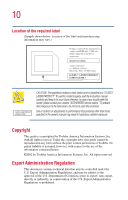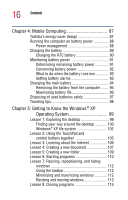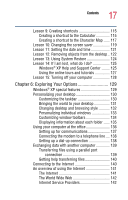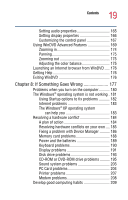Toshiba Satellite 1200 Satellite 1200 User Guide (PDF; 20021022) - Page 14
Getting Started, Learning the Basics, Ctrl, Fn, and Alt keys - ac adapter
 |
View all Toshiba Satellite 1200 manuals
Add to My Manuals
Save this manual to your list of manuals |
Page 14 highlights
14 Contents Chapter 2: Getting Started 35 Selecting a place to work 35 Creating a computer-friendly environment....... 35 Keeping yourself comfortable 36 Precautions 39 Setting up your computer 40 Connecting the AC adapter 41 Charging the main and secondary batteries 43 Using the computer for the first time 44 Opening the display panel 44 Turning on the power 45 Using the TouchPad 46 Setting up your software 47 Setting up other devices 49 Installing additional memory (optional 49 Removing a memory module 52 Connecting a mouse 52 Connecting a printer 53 Setting up a printer 54 Turning off the computer 57 Caring for your computer 58 Cleaning the computer 58 Moving the computer 59 Using a computer lock 59 Chapter 3: Learning the Basics 61 Computing tips 61 Using the keyboard 62 Character keys 63 Ctrl, Fn, and Alt keys 63 Function keys 63 Windows® special keys 64 Overlay keys 64 Starting a program 66