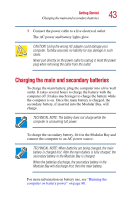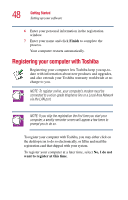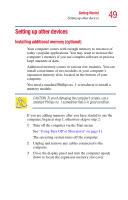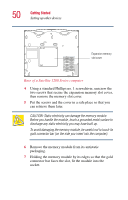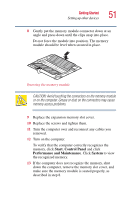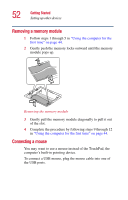Toshiba Satellite 1200 Satellite 1200 User Guide (PDF; 20021022) - Page 47
Setting up your software
 |
View all Toshiba Satellite 1200 manuals
Add to My Manuals
Save this manual to your list of manuals |
Page 47 highlights
Getting Started Setting up your software 47 The function of the secondary (right-hand) button depends on the program you are using. It usually corresponds to the right mouse button. Check your program's documentation to find whether it uses the right mouse button. Setting up your software The first time you turn on your computer, the Setup Wizard guides you through steps to set up your software. 1 From the welcome screen, click Next to enter the Setup Wizard. 2 Confirm acceptance of Microsoft's End User License Agreement and click Next. 3 Enter the computer name and description and click Next or Skip. The computer will pause for a moment while checking for an internet connection. 4 A window will display the message: "An internet connection could not be chosen." Click Skip to exit the process or Next to continue. NOTE: To register online, your computer's modem must be connected to a voice-grade telephone line, or the Internet via a Local Area Network. 5 A window will display asking if you wish to register with Toshiba and Microsoft. Click Yes to register, or No to exit the process. NOTE: If you click No, you may register with Toshiba later by clicking the Register with Toshiba icon on the desktop.