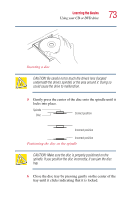Toshiba Satellite 1200 Satellite 1200 User Guide (PDF; 20021022) - Page 75
Playing a DVD, Viewing the contents of a CD or DVD, Removing a disc with the computer on, Play/Pause
 |
View all Toshiba Satellite 1200 manuals
Add to My Manuals
Save this manual to your list of manuals |
Page 75 highlights
Learning the Basics Using your CD or DVD drive 75 The Windows MediaTM Player control panel works much like an ordinary compact disc player: ❖ To play the CD or to pause, click the Play/Pause button on the CD Player control panel. ❖ To stop the CD, click the Stop button. The first time you use the Windows MediaTM Player.... Playing a DVD This manual has an entire chapter devoted to using WinDVD. For information about how to play back a DVD, see "WinDVD" on page 153. Viewing the contents of a CD or DVD CDs and DVDs contain files just like diskettes and the hard disk. CDs are often used to install software or store files that require lots of space, such as photographs and large presentation files. You can use Explorer or My Computer to view the contents of any CD or DVD. Removing a disc with the computer on CAUTION: Check the DVD-ROM, CD-ROM, CD-RW or DVDROM/CD-RW drive-in-use indicator light when you use the DVDROM, CD-ROM, or CD-RW drive. Do not press the eject button, disconnect a drive, or turn off the computer while the light is glowing. Doing so could damage the CD, DVD, or drive. 1 Locate and press the eject button. The disc tray partially opens. 2 Grasp the sides of the disc tray and pull it fully open.