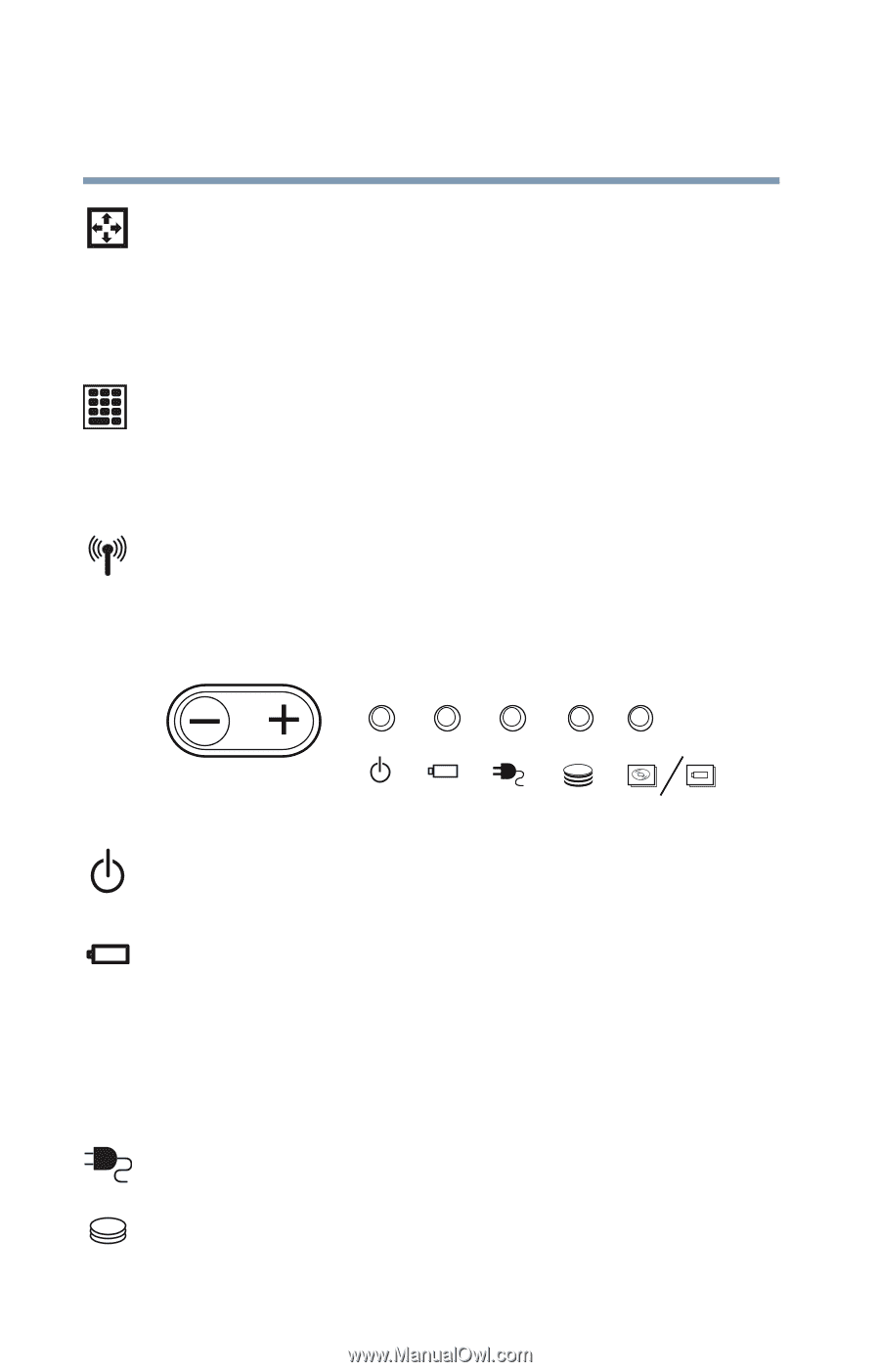Toshiba Satellite 1200 Satellite 1200 User Guide (PDF; 20021022) - Page 32
System indicator panel, cursor control mode light, numeric mode light, Wireless indicator light
 |
View all Toshiba Satellite 1200 manuals
Add to My Manuals
Save this manual to your list of manuals |
Page 32 highlights
32 Finding Your Way Around Front with the display open The cursor control mode light glows when the cursor control overlay is on. When this light is on, pressing an overlay key moves the cursor in the direction of the white arrow printed on the key instead of typing the letter printed on the top of the key. For more information, see "Using the cursor control overlay" on page 65. The numeric mode light glows when the numeric overlay is on. When this light is on, pressing an overlay key types the white number printed on the key instead of typing the letter printed on the top of the key. For more information, see "Using the numeric keypad overlay" on page 65. Wireless indicator light-Glows amber when the wireless antenna on/off switch is in the on position. System indicator panel The power on light glows green when the computer is on. The light glows amber when the computer is in Standby mode. The main battery light indicates the main battery's current charge. It glows green when the battery is fully charged. It glows amber while the battery is being charged. It does not glow if the external power source is disconnected or if the battery is completely discharged. For more information on determining remaining battery power, see "Monitoring battery power" on page 91. The DC IN light glows green when the computer is connected to an external power source. The hard disk drive light flashes green while the hard disk drive is being accessed.