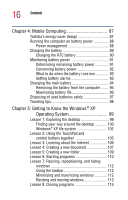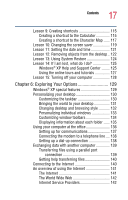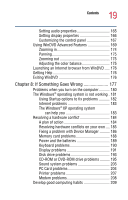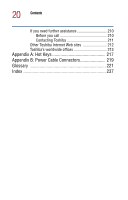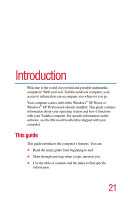Toshiba Satellite 1200 Satellite 1200 User Guide (PDF; 20021022) - Page 16
Mobile Computing, Getting to Know the Windows, Operating System - battery
 |
View all Toshiba Satellite 1200 manuals
Add to My Manuals
Save this manual to your list of manuals |
Page 16 highlights
16 Contents Chapter 4: Mobile Computing 87 Toshiba's energy-saver design 87 Running the computer on battery power 88 Power management 88 Charging the battery 89 Charging the RTC battery 90 Monitoring battery power 91 Determining remaining battery power 91 Conserving battery power 92 What to do when the battery runs low 93 Setting battery alarms 93 Changing the main battery 94 Removing the battery from the computer ........ 95 Maximizing battery life 96 Disposing of used batteries safely 97 Traveling tips 98 Chapter 5: Getting to Know the Windows® XP Operating System 99 Lesson 1: Exploring the desktop 99 Finding your way around the desktop 100 Windows® XP file system 102 Lesson 2: Using the TouchPad and control buttons together 103 Lesson 3: Learning about the Internet 106 Lesson 4: Creating a new document 107 Lesson 5: Creating a new folder 109 Lesson 6: Starting programs 110 Lesson 7: Resizing, repositioning, and hiding windows 112 Using the taskbar 112 Minimizing and maximizing windows 112 Resizing and moving windows 113 Lesson 8: Closing programs 115