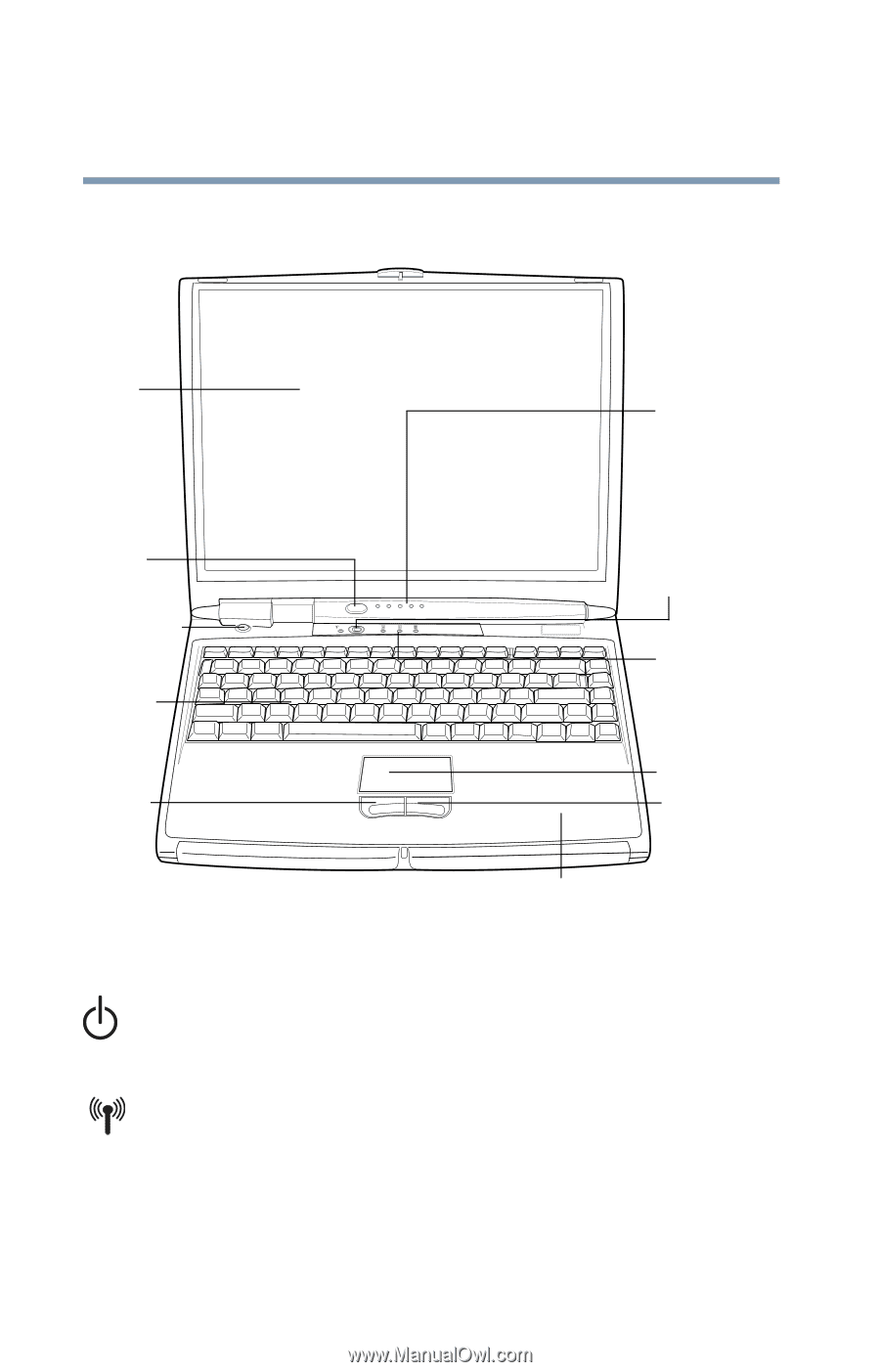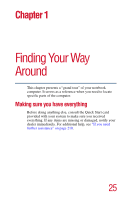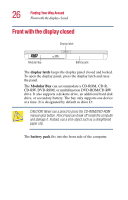Toshiba Satellite 1200 Satellite 1200 User Guide (PDF; 20021022) - Page 30
Front with the display open
 |
View all Toshiba Satellite 1200 manuals
Add to My Manuals
Save this manual to your list of manuals |
Page 30 highlights
30 Finding Your Way Around Front with the display open Front with the display open Screen System indicator panel Volume control Power button On Off Keyboard Wireless antenna on/off switch Indicator panel Primary button TouchPad Secondary button Palm rest The computer's screen is a liquid crystal display (LCD) that provides clear, sharp images. The power button turns the computer on and off. If you hold the power button down for four seconds, it will reset the computer. The wireless antenna on/off switch (available only on Wi-Fi™ or Bluetooth™ systems), lets you turn on a Wi-Fi or Bluetooth module on your system. The 85-key keyboard provides all the functionality of a fullsize keyboard. For more information, see "Using the keyboard" on page 62.