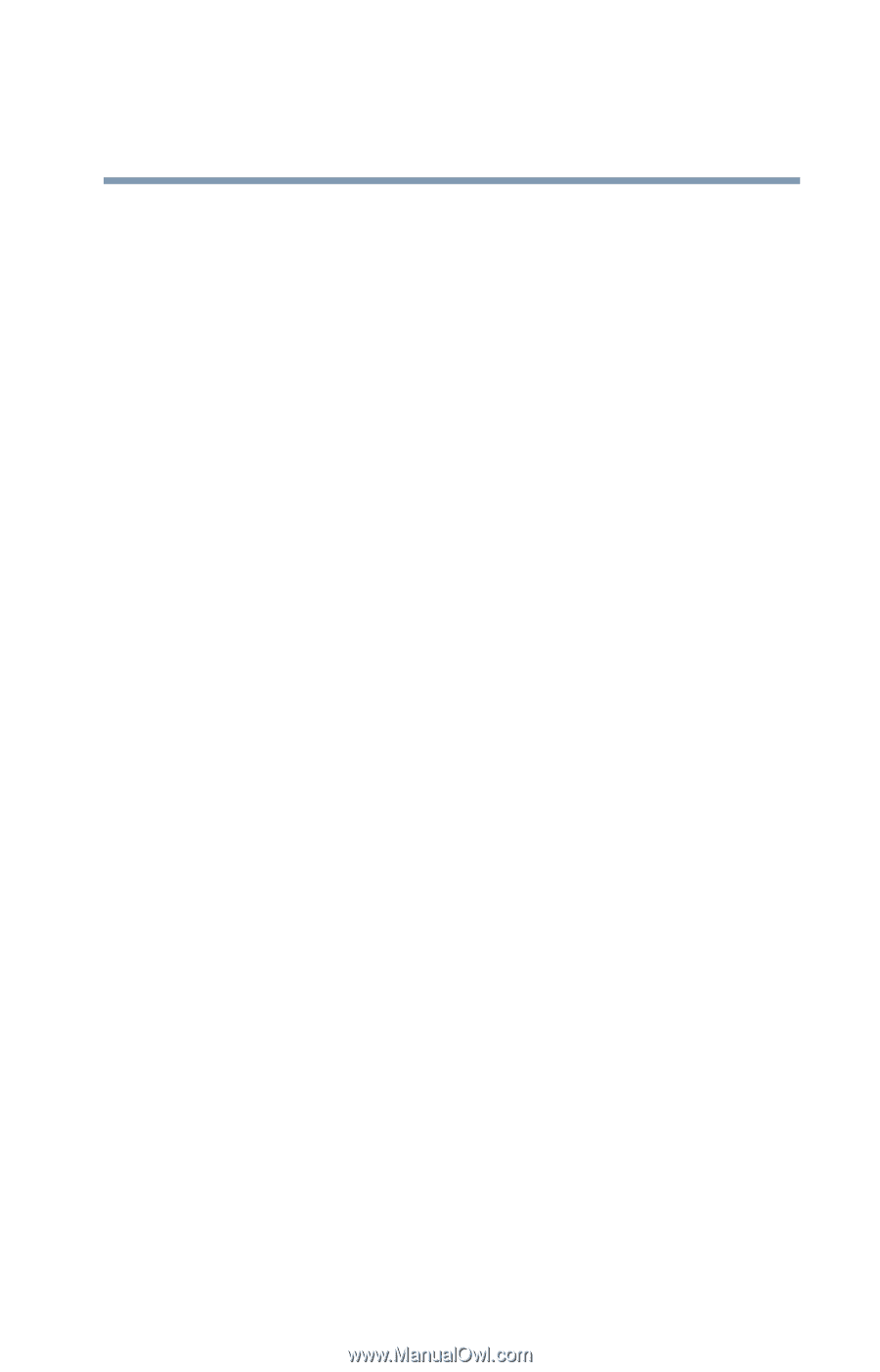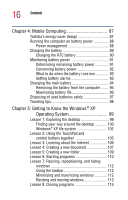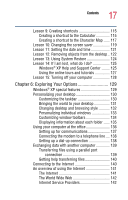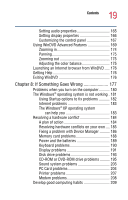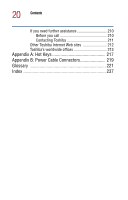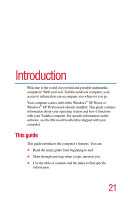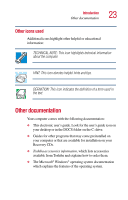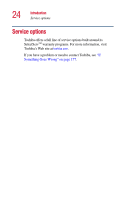Toshiba Satellite 1200 Satellite 1200 User Guide (PDF; 20021022) - Page 19
If Something Goes Wrong, Using WinDVD Advanced Features - memory
 |
View all Toshiba Satellite 1200 manuals
Add to My Manuals
Save this manual to your list of manuals |
Page 19 highlights
19 Contents Setting audio properties 165 Setting display properties 166 Customizing the control panel 167 Using WinDVD Advanced Features 169 Zooming in 174 Panning 175 Zooming out 175 Adjusting the color balance 175 Launching an Internet browser from WinDVD ..... 176 Getting Help 176 Exiting WinDVD 176 Chapter 8: If Something Goes Wrong 177 Problems when you turn on the computer........... 180 The Windows® operating system is not working . 181 Using Startup options to fix problems 182 Internet problems 183 The Windows® XP operating system can help you 183 Resolving a hardware conflict 184 A plan of action 184 Resolving hardware conflicts on your own .... 185 Fixing a problem with Device Manager .......... 186 Memory card problems 188 Power and the batteries 189 Keyboard problems 190 Display problems 191 Disk drive problems 193 CD-ROM or DVD-ROM drive problems .......... 195 Sound system problems 203 PC Card problems 204 Printer problems 207 Modem problems 208 Develop good computing habits 209